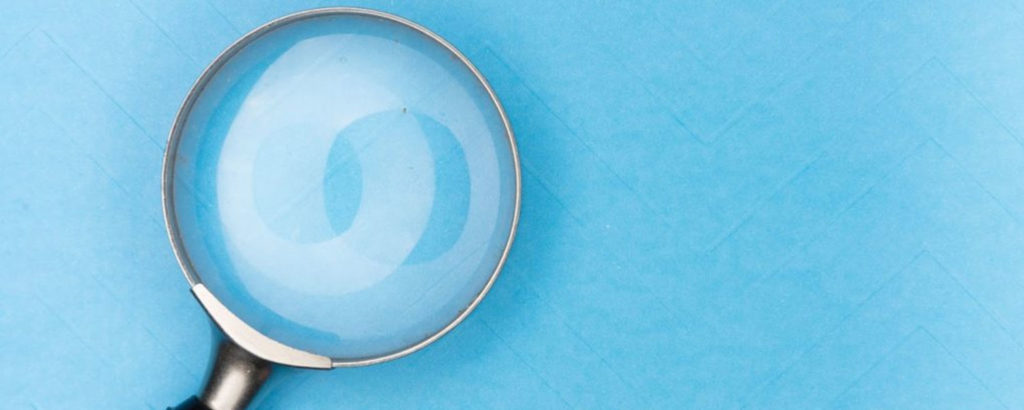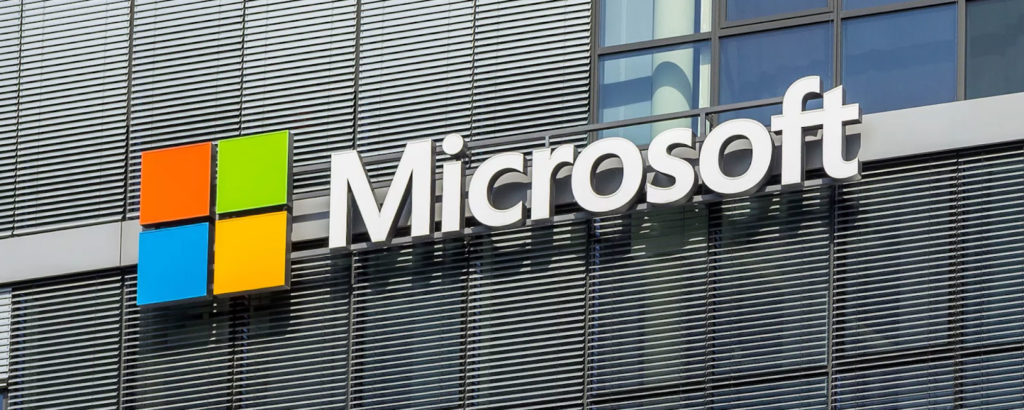Do you remember the days when you worked on something over a network share and the file was deleted by another user? This meant you lost days of work because the backup runs at a specific time each night, and it’s 4 p.m., and you need to present this document — which is now gone. We have all been there and had the heartache of having to redo something. Fortunately, there are ways of restoring previous versions of Microsoft 365 documents, and I will show you a few of them in this article.
When Microsoft launched SharePoint on-premises in 2001, IT was not too sure about it. But with new and updated features, it became one of the most used platforms for collaboration. Why is this? Did you know that SharePoint on-premises can keep versions of documents? This means that if I worked on something, and an hour later, somebody else did something on the file, you could go back to that original version, and all your hard work would be there.

Restoring previous versions of Microsoft 365 documents with SharePoint
Did you also know that SharePoint comes with two recycle bins? What? Yes, you read right. If something is removed, an administrator can restore the document, and having two recycle bins means you had a double backup. As the IT admin, you become the company hero because the CEO document was recovered and hours of work saved, and faith was put back in IT. Now, let’s fast-track to the cloud. We now have SharePoint Online, where Microsoft looks after the infrastructure. You just put your documents in the cloud, so no more saving things locally to a server on the network or in your local datacenter.
SharePoint Online (or SharePoint in Microsoft 365, as it is also referred to), also has the ability to recover items from the recycle bin, including OneDrive files. Yes, OneDrive gives you the ability to save SharePoint libraries to your local machine and sync the data to the cloud and vice versa. In SharePoint Online, if files are deleted, they are essentially sent to the site recycle bin, where an admin can restore the files. If someone who has privileges deletes items from the first site recycle bin, it gets sent to the second recycle bin, where it can be recovered.
This gets more exciting. You can also restore an entire site collection if you are granted global admin or SharePoint admin rights in Microsoft 365. You need to take note of some things when dealing with these recycle bins, and these are retention policies. This defines how long something will be kept in the recycle bins before they are permanently deleted. When using SharePoint in Microsoft 365, the retention is 93 days from the time the file, folder, or whatever was deleted. There are some other options to take note of here as well concerning the recycle bin.
If you exceed the quota on the recycle bin, then the oldest items are removed first. The quotas are not configurable. Do not fear if you missed the 93-day mark or if the quota gets exceeded, as Microsoft does keep backups of all content for 14 days after this before it is actually deleted — but the only way to recover this is by logging a support call with Microsoft Support within those 14 days.

Train your employees
With SharePoint, whether you have the online version or on-premises version, you need to train your users on how to use document libraries and explain to them how files are saved. If something happens, you at least have a version you can go back to or a recycle bin where you can recover files from. At one of the companies I worked for where I implemented SharePoint, one day late in the afternoon, one of the managers called me to say her file was by someone on her team. (This happens when you work from the folder view vs. working on the SharePoint site.) She had spent countless hours working on it, and she has to present to senior management. There was no way she could redo everything. Fortunately, we had enabled version control and had the recycle bins configured. We were able to recover the file with all the data intact, and the day was saved. Had this been a network share, that data would have been gone forever as deleting something on a network share is a permanent delete vs. a soft delete in SharePoint.
Now that you know that your data is available to you in three places — two recycle bins and the 14-day recovery period from Microsoft — it should make it easier for you restoring previous versions of Microsoft 365 documents. Make sure you have version control, and the recycle bins configured and that you set the correct permissions so that not just anyone can go and permanently delete files. On a final note, version control gives you information about what the last user did on a file, so it will show if the file was deleted or edited. It can also be used for auditing purposes.
Featured image: Shutterstock