Product homepage: click here
Free trial offer: click here

There was a time when tech journalists were widely predicting the demise of email. Even so, email remains one of the most critical services for almost any business, and a business’ choice of mail server can have a major impact on both its security and its bottom line.
Although mail servers have gained a reputation for being expensive and overly complex, it doesn’t have to be that way. GFI’s Kerio Connect is designed to be secure, intuitive, and affordable, without sacrificing the features that people have come to expect. I was curious to see how Kerio Connect stacked up against some of the higher-priced mail servers.
Installation process
As someone who has worked extensively with Microsoft Exchange, I was expecting the Kerio Connect setup process to be really tedious and time-consuming. However, the opposite ended up being true. I was able to get Kerio Connect up and running in less than 10 minutes.
I found the installation process to be straightforward, especially when compared with some of the other mail servers that I have installed. I created an MX record on my DNS server and then launched the installation wizard. The installation wizard prompted me to provide a few basic pieces of information such as the server’s Internet hostname and email domain. Once I had answered a few simple questions, the installation process completed and Kerio Connect was up and running.
Working with Kerio Connect
I wasn’t quite sure what to expect about Kerio Connect’s administrative interface. Some of the mail server applications that I have seen over the years use a convoluted GUI or force you to do everything from the command line. When I opened Kerio Connect’s administrative tool for the first time, I was taken to a very intuitive dashboard view. You can see what this looks like in the screenshot below.
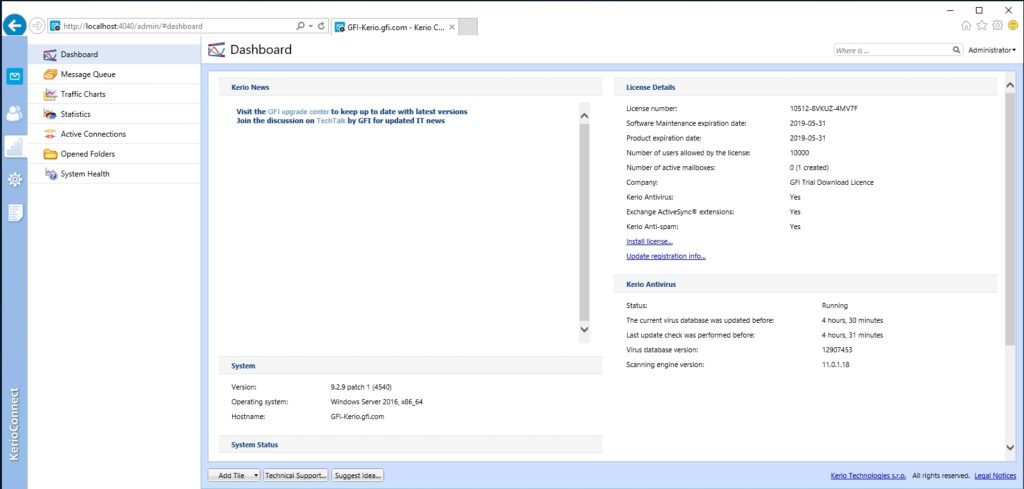
As you can see in the screenshot, the administrative tool provides a series of tabs that you can use to monitor system health, the message queue, traffic, and various other statistics.
Once I had Kerio Connect up and running, I wanted to see what was involved in creating user mailboxes. I also wanted to attach a client to the mail server to see what the end-user experience was like.
Creating a user account is as simple as going to the Users tab, right-clicking in the Users pane, and choosing the Add command. This brings up a dialog box that you can use to create a user account. As an alternative, you can import users from the Active Directory or a CSV file.
The Add User dialog box included options that are very similar to those found in Microsoft Exchange. You can, for instance, specify contact information, as well as the user’s office, job title, department, etc. You can also set up the user’s permissions, mailbox quotas, and various mailbox rules as a part of the mailbox creation process. The screenshot below shows the Add User dialog box’s Messages tab, which is used for creating mailbox rules.
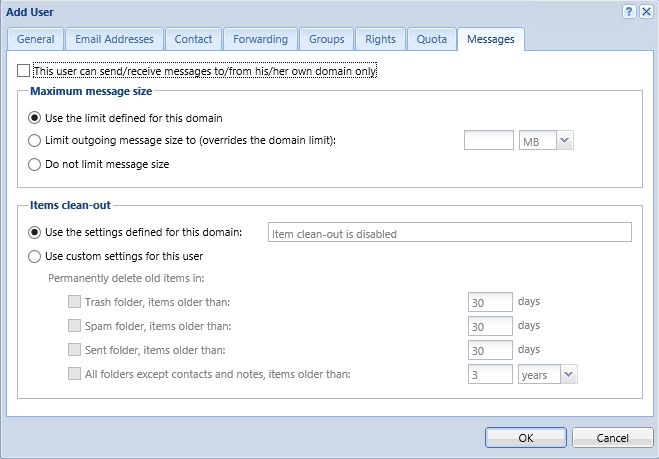
Client component
Once I had set up a few user mailboxes, I created a Windows 10 VM, and then downloaded the email client. Kerio Connect supports a variety of clients, and there is even a connector component for Outlook. For this review, however, I decided to try out the 64-bit Kerio Connect Client for Windows. GFI also offers a 32-bit version of this client, as well as a macOS version.
Initially, I had problems getting the client to connect to the mail server. After a bit of trial and error, I realized that the Kerio Connect installer does not automatically open the necessary firewall ports. Once I opened those ports on the mail server, the client was able to connect with no problem. You can see what the Kerio Connect Client looks like in the next screenshot.
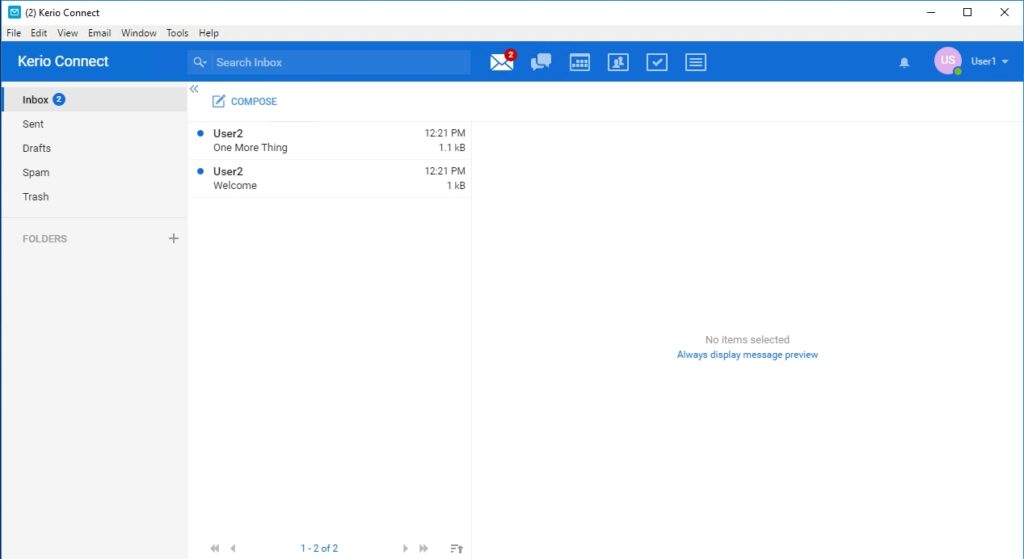
As you would probably expect, the Kerio Connect Client opens to reveal the user’s mailbox, as shown in the screenshot above. Like competing mail clients, the Kerio Connect Client also includes a calendar, a contact list, a task list, and a Notes feature.
One of the things that make the Kerio Connect Client different from some of the other clients on the market is that it has a built-in instant messaging feature. You can see what the instant messenger looks like in the next screenshot.
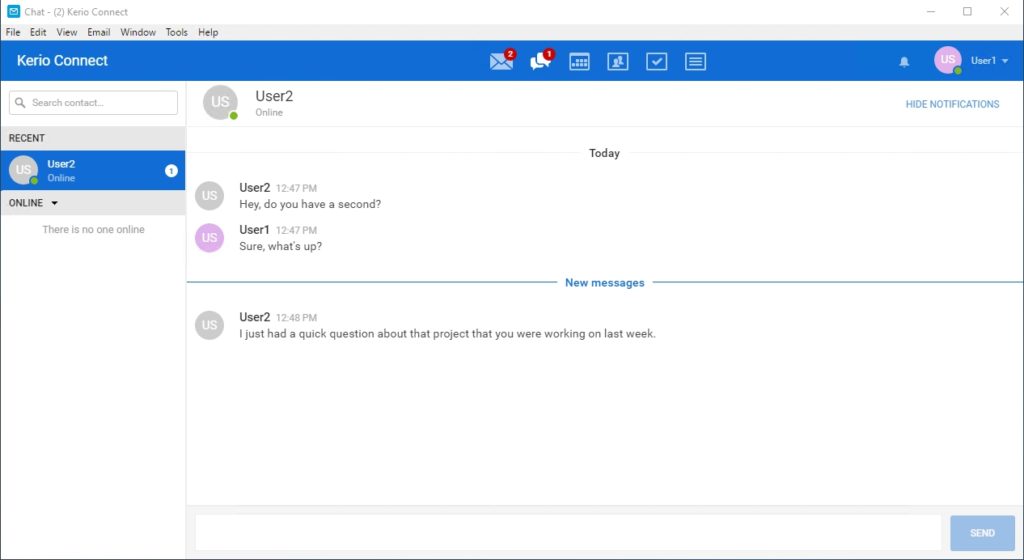
After spending some time with the instant messenger, I went back to the client’s calendar. I was curious as to whether the calendar was simply a bare-bones calendar or whether it supported more advanced features. I started by creating a meeting appointment and inviting some other users to the meeting (you can even search for a meeting time that works for everyone). This worked in nearly the same way as it does in Outlook, except that the invitation shows up in the client’s Calendar tab rather than as an email. You can see an example of this in the next screenshot.

I also found that the Kerio Connect client allows you to label events and set reminders in a way that is very similar to Outlook. You can even add an attachment to a calendar item. You can see an example below.
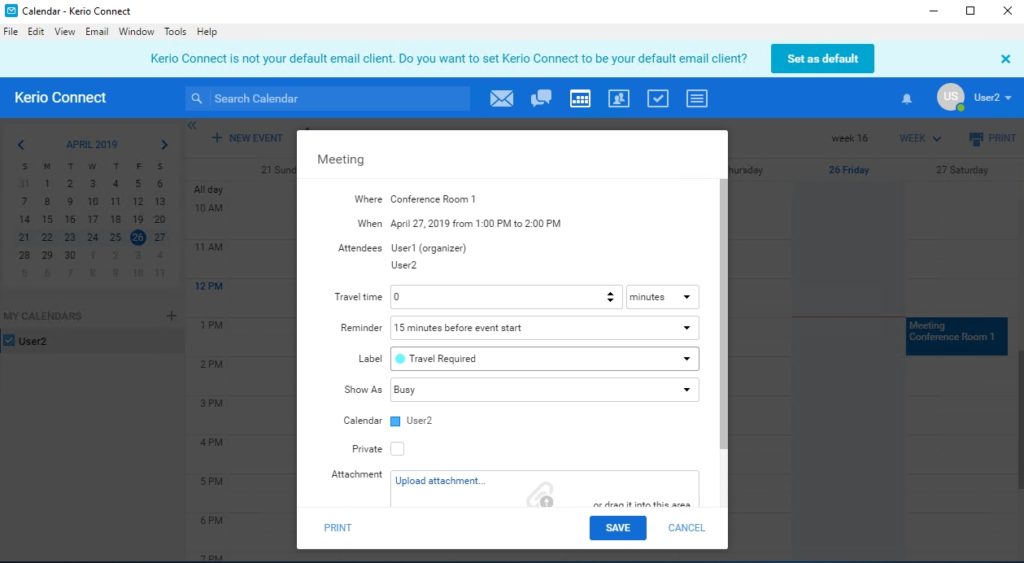
Pricing
GFI offers several different options for purchasing Kerio Connect. Pricing starts at $365 per year for the minimum of 10 users. Additional users are $36.50 up to 19 and then the price per user is reduced. A Deluxe version includes Kerio Anti-Spam, Kerio Antivirus, and ActiveSync, and sells for $440 for the minimum 10 users and $44 for additional users up to 19 when again the price-per-user drops. Kerio Connect is also available through bundles in the GFI Unlimited plan.
You can find the full pricing information and a listing of the various available plans here.
The verdict
Whenever I review a product for TechGenix, it has become customary for me to conclude the review by giving the product a star rating ranging from zero to five stars. In the case of Kerio Connect, I decided to give it a score of 4.8, which is a Gold Star review.
Overall, I was really impressed by Kerio Connect. It has proven to be a very competent mail server that can hold its own against higher-priced competitors. End-users will find that the Kerio Connect Client includes all of the features that they have come to expect, but users also have the option of using a client of their own choosing.
Administrators will appreciate that the administrative interface is far more intuitive than a lot of the other mail servers on the market. Although I didn’t really get into it in the review, Kerio Connect is jam-packed with security features. The software also includes native archiving and backup capabilities, which can help with an organization’s compliance requirements.
With all things considered, I think that the thing that impressed me the most about Kerio Connect was that it was so feature-rich and yet highly intuitive at the same time.
Rating 4.8/5


