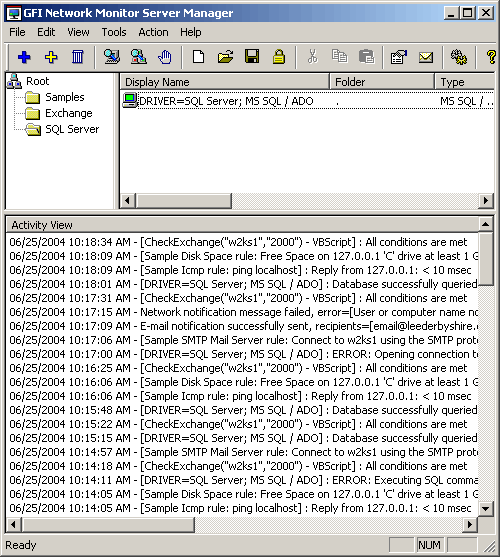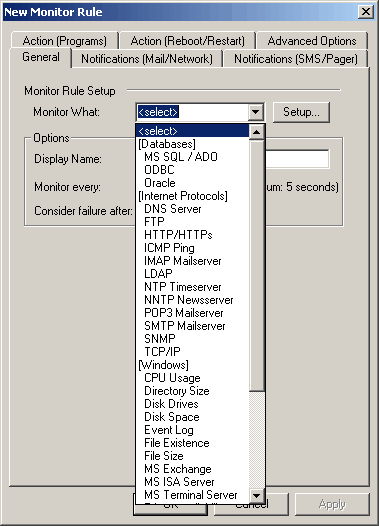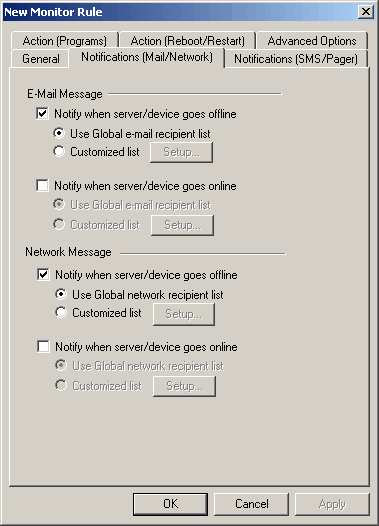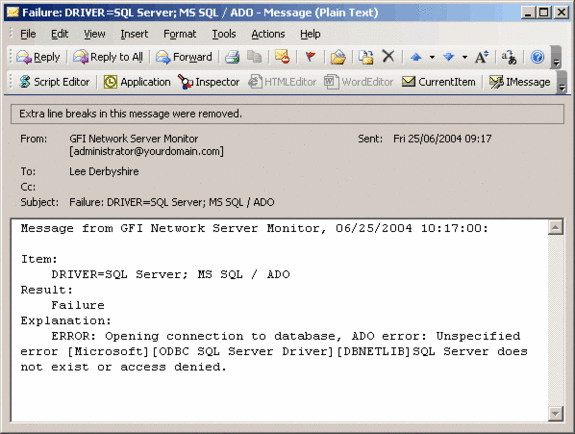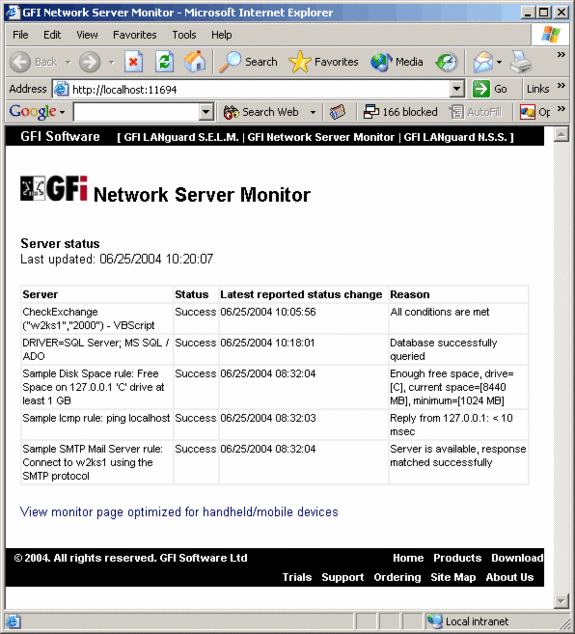For the Network Admin, there are few experiences less pleasant than arriving at work on Monday morning to find that one of your servers is down; an unwelcome discovery that will normally then be followed by the telephone delivering the usual variations of ‘when will the system be back up?’
Naturally, many admins will develop a tendency to check that ‘everything is okay’ whenever they are away from the site; pinging the server to see if it is awake, or logging on to the company Intranet just to see if IIS is still running, is something most of us have done at some time or other. The only problem with this is that you can’t do it all the time, and let’s face it; don’t we all have better things to do?
Product: GFI Network Server Monitor 5.5
Product Homepage: click here
60-day Trial Version: click here

Installation
There is little point in installing a server monitor on the server itself, since if it goes down, how can it let you know about it? You therefore need to choose a workstation that you can leave switched on 24 hours a day. The installation requirements are quite modest; Windows 2000 SP1 (or higher OS); and IE 5.5 SP2, or higher. The requirements of the server to be monitored vary according to what is being monitored, but some monitor rules need Windows Management Instrumentation (WMI) and VBScript to be present on the server.
The installation procedure is fairly straight forward. GFI Network Monitor runs as a service (running the rules you specify in the background), so you will need to supply credentials to be able to run the service on the local machine. You also need to supply a network name for broadcasted alerts; and the name (or IP address) of an SMTP server for the email alerts. When specifying the email server, you need to be aware of a possible ‘Catch-22’ situation: If the server you are monitoring is down, and this is the server you have defined as the email server, then the monitor will not be able to send you an email to alert you of the situation. Maybe your ISP has an SMTP server that they will allow you to relay email messages through?
Network Server Monitor has an interface like that shown in figure 1. You can organize your monitor rules into groups to make them easier to manage. As an example, I have created groups named ‘Exchange’ and ‘SQL Server’. It is important to remember that your servers are still being monitored even when the Manager is not visible. The monitor runs as a service in the background, whereas the Manager just shows what it has been doing, and allows you to manage the operation of the monitor service. When you shut the computer down, it will even make a ‘bonging’ sound to remind you that your servers are no longer being monitored.
Fig. 1: The GFI Network Server Monitor Manager user interface
Naturally, you will wish to configure some rules of your own, and figure 2 shows the kind of things that are available for monitoring. Some, like the ICMP Ping, are very simple, since they just check for IP connectivity across the network. Others are more comprehensive, like the monitors for MS Exchange, and MS SQL / ADO. Some rules are straightforward to set up, and others require some planning. If you create a monitor for MS Exchange, for example, you need only supply the name, and it will periodically check to make sure that all the Exchange services are running. On the other hand; if you create a monitor for SQL Server, you will need to supply a SQL statement that the monitor can use to execute against the server, and in this instance it is a good idea to pick a statement that does not place too much load on the server since it will be executed very frequently.
In this example, I am going to create a monitor rule for MS SQL /ADO.
Fig. 2: The selection of monitor rules available
Most of the rules will require a little extra configuration. In my example (see figure 3), I have to supply credentials, and a SQL statement to run against the server.
Fig. 3: Configuring the monitor rule
You will also need to tell it what to do when the monitor has decided that a server is failing to respond to the monitor. There are notification options for email, network pop-up message and SMS/Pager. You can also configure it to attempt to reboot the server on certain conditions. Also, you will need to specify how often the rule will run, and the criteria it will use for deciding when a service has actually failed. A typical rule will run every two minutes, and will consider a service to have failed after three consecutive errors, although you can, of course, change these values.
Fig. 4: Monitor rule options
What happens when a service actually fails? The only way to find out is to stop it and see what happens, I suppose. If I stop the SQL Server service on my target server, I am rewarded with the following email (figure 5) a few minutes later. It doesn’t actually tell me which server has failed, but the green icon in the Network Server Monitor Manager has now changed its colour to red, indicating failure. Now, I must go and restart my SQL Server service before I forget all about it.
Fig. 5: Email notification from the server monitor
An interesting feature of GFI Network Server Monitor is that it installs its own Web Server on the monitoring computer, specifically for the purpose of displaying the status of the servers being monitored. For security reasons it is not enabled by default, so you will have to enable it before you can use it, then supply it with a list of users that are allowed to access it. The Web server is configured by default to use port number 11694, so if you plan to use it you will need to make sure that this port is open on your firewall. You can access the Monitor status page (shown in figure 6) with a URL of the form http://servername:11694.
Fig. 6: The Network Server Monitor Web status page
There is also a PDA-friendly version of the Web page monitor display (figure 7) available at http://servername:11694/mobile.html , which is very useful for owners of PocketPC and Palm devices.
Fig. 7: The PDA-friendly version of the Web status page
Conclusion
I was very impressed with the operation of GFI Network Server Monitor. Like most GFI products it has a simple interface that conceals a lot of powerful options. If you can’t find a built-in monitor rule to suit your needs, you can even create your own, although you do need to know how to code in VBScript in order to do this. At between $USD 375 for a 5-server license, and $USD 699 for an unlimited license, I’d say that the price was about right too, considering the features on offer. For those who prefer to try before they buy, there is a 30-day demo download available.
Pros:
- The Web access feature is very useful when you are away from the office.
- Easy to set up and use.
- Good value if you have several servers.
- You can try before you buy.
Cons:
- Status email messages can be rather cryptic.
- You can’t license less than five servers.
WindowsNetworking.com Rating 4/5

For more information about GFI Network Server Monitor 5.5, click here.