TCP/IP is in most companies now the standard protocol, especially when multiple locations
(Offices and/or factories) are connected via a Wide-Area-Network ( WAN ) :
 | In the headquarter, there will be most probably some servers, which need to be accessed from Remote offices and/ or factories (like a mail-server and/or a company internal webserver ) and/or a main-frame or mini-computer, running a common accounting system or an Enterprise Resource Planing System ( ERP ), which usually are accessed from the client-computers via TCP/IP. The headquarter could be connected via fixed lines (provided by WAN providers) to the remote offices and/ or factories. Once the routers are setup properly by the WAN provider, you as a user will not need to worry about the WAN, you have access to the servers and main-frame, as long as in all locations the systems are properly configured for the router/Gateway. |
 | In this example, you would need to define in the remote location the Gateway (= Router) address, either manually or using DHCP when IP-addresses are obtained automatically (for example from a DHCP-service on an NT4-server) Just verify the values using “winipcfg“ (on Windows95/98/ME) or “ipconfig“ (on Windows NT / 2000) |
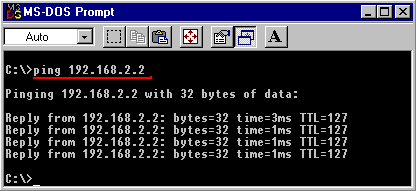 | Test the connection from the remote location to the headquarter by making the PING test to the systems located in the headquarter. For File-Access to an NT-server in the headquarter via the WAN, you will either to setup a WINS server or use LMHOSTS. |
It is getting more complicated, when you have a second router/gateway installed,
for example for permanent Internet access.
 | But there is also a special item to watch out for in the remote location when connecting via a modem and a dial-up connection to the Internet : |
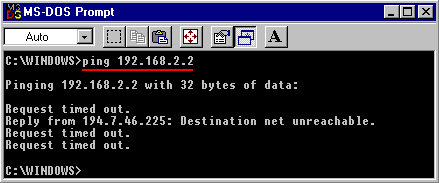 | Once you connect to the Internet, you will loose the connection via the WAN to all the systems in the Headquarter, you will not be able to PING them. |
 | What happened ? Use in the START-menu the RUN- command to start “winipcfg” and check your IP-values of the dial-up connection (via the modem) to the Internet, which is the “PPP Adapter“: Usually, you get an additional Gateway address assigned to you for the Internet connection. All network traffic, also for the internal communications, will now be send to the Internet gateway ! |
While you are connected, you have now a configuration with multiple routers/gateways, and
you will have to give Windows a “helping hand” to tell it, which router/gateway to be used for
Internet network traffic and which one for company internal network traffic:
you need to use the “ROUTE” command to inform Windows, which gateway to use to access
the systems in the headquarter (more details on ROUTE in the next section below):
 | Your system knows now to use the gateway address at 192.168.1.1 for internal communication with the headquarter, while all other communications will use the gateway defined by the Internet connection |
A WAN setup with multiple Routers/gateways in a location:
With 2 gateways, you have 2 possibilities:
1) Define one of them as the Default gateway (usually the Internet Gateway) and program
this gateway to pass any network traffic for the headquarter on to the WAN router/gateway.
But very often, you as a user or even network administrator do not have access to the
internal routing tables of your router, requiring you to use the 2nd possibility.
2) Define the gateway with the widest range of IP-addresses (usually the Internet Gateway)
as your Default gateway and then program your own system to send all other network traffic
(for internal communication ) to the WAN router by using the “ROUTE” -command:
The Help-information, as displayed on a WindowsNT4 or Windows2000 system in a
Command-prompt window:
 | We need to use the “ROUTE ADD“ command to program the system to send all network traffic for the address range 192.168.2.0 (applying the subnet-mask of 255.255.255.0) to the gateway/ router at 192.168.1.1 |
Note: on a Windows NT or Windows2000 system, you can use the option: ‘-p’:
which makes the programming persistent: the value will still be programmed after a system reboot.
On a Windows 95/98/ME system, you will need to redefine this ROUTE ADD command after
each reboot, either manually or by entering the command in a batch-file, executed via the STARTUP
folder.
Connecting notebooks via USB-Network may also require the use of the ROUTE-command.



