Sponsored by Stellar Data Recovery
Backups are critical, especially when it comes to protecting business data. In Microsoft Exchange Server 2019, administrators can use Windows Server Backup (WSB) to backup and restore Exchange mailbox databases. The Windows Server Backup allows administrators to create Exchange-aware full or custom backups at the volume level. Administrators can use an Exchange plug-in (WSBExchange.exe) with Windows Server Backup to create Volume Shadow Copy Service or VSS-based backups.
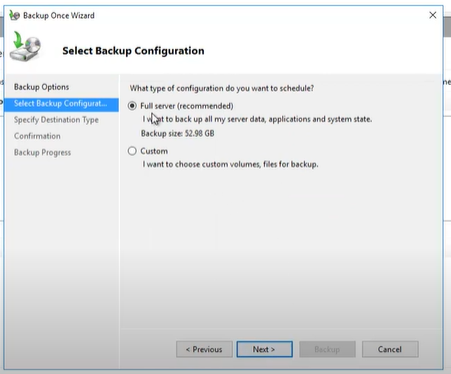
However, backup and recovery testing is also essential. Testing backups reveals issues in the backup, software, the media being used, or the restore process that could lead to a data loss situation.
Thus, if you cannot restore the Exchange database from the backup in Exchange Server 2019, there could be a problem with your backup or the backup and recovery process.
In this guide, we’ll discuss some common reasons that can prevent you from restoring the Exchange database from Exchange Server backups and the solutions to help you restore your Exchange mailbox databases.
Why is the backup not working?
There could be several reasons and mistakes during the backup process that can lead to such situations where Exchange Server backups may not work.
1. Not using Exchange-aware backups
To backup and restore the Exchange database, it’s essential to use an application-aware Exchange backup utility. Copying the Exchange database, transaction logs, and files or folders from the server to a different drive won’t work. Exchange Server 2019 supports VSS backups only as it takes backups of the database, transaction logs, and other data consistently while purging the logs and checking the integrity of the data.
2. Circular logging
Circular logging helps save the storage space on the Microsoft Exchange Server. It automatically removes the transaction logs after the changes are committed to the database. Thus, it prevents logs from expanding and consuming the server storage. However, enabling circular logging can impact your backups and recovery of the Exchange database. Circular logging is recommended when one has enabled Native Data Protection, and Exchange Server is set up in a Database Availability Group (DAG) environment, where Exchange Server databases are replicated.
For standalone Exchange Server, traditional VSS-based backups through Exchange-aware applications, such as WSB, are recommended. After a full backup, the transaction logs are automatically deleted, and thus, you do not need to enable circular logging.
3. Not verifying the backup
During backup, it’s critical to verify the backup process and ensure all databases are backed up correctly. For this, you may use the Get-MailboxDatabase cmdlet. This will display all the databases and their progress.
Get-MailboxDatabase -Status | Select Name, Last*Backup,*InProgress
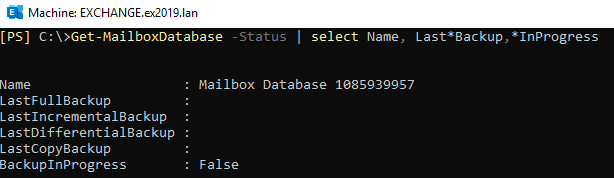
This will help you find if all databases were backed up successfully and if any database is pending or wasn’t backed up.
Also, after a successful backup, you should always test the backups and verify the recovery process by restoring a single mailbox or database. Also, document the entire backup and recovery process. This will help when the disaster strikes.
Tip: A restore test should be scheduled on a monthly basis. This will help you ensure that the backed-up data is restorable.
1. Offsite backup
For backup, you should follow the 3-2-1 rule. According to this rule:
- You should create at least three backup copies
- Store backup data on at least two different types of storage media
- Keep at least one copy offsite
The 3-2-1 backup rule comes in handy when the server hardware or storage is damaged due to physical damage caused by flood, earthquake, man-made disasters, and various other reasons. With the evolution of cloud storage, this is much easier now. This will help you restore the Exchange database from anywhere. Thus, ensuring that your data can be retrieved if anything happens.
Solution to restore Exchange database when backup does not work
Fortunately, there is a solution to overcome such disastrous data loss situations. An Exchange Server recovery software, such as Stellar Repair for Exchange, can help you recover mailboxes from damaged or corrupt Exchange database (EDB) files when you are unable to restore the database from Exchange Server backup.
The software scans EDB files, extracts mailboxes, and provides options to save the recovered data from the EDB file to PST format. It also provides options for exporting the recovered mailboxes from damaged EDB files directly to a new or existing database on a live Exchange Server or Office 365.
It automatically maps the source and destination mailboxes. This helps restore the mailboxes and mailbox connectivity more quickly. If a mailbox is missing on the destination Exchange Server, you can use the software to create a new mailbox on the destination server and then manually map the source and destination mailboxes.
It’s a powerful Exchange Server recovery software that can help you restore Exchange databases and mailboxes when backups aren’t available or do not work as intended.
Conclusion
Exchange Server backups may get damaged or corrupt due to hardware or software issues. Sometimes, such disastrous situations, where backups don’t work and fail to restore the Exchange database, arise due to mistakes done during the Exchange Server backup or some other reasons. In such cases, you can recover the mailboxes from your damaged, corrupt, offline, or inaccessible Exchange database by using an Exchange Server recovery software, such as Stellar Repair for Exchange. It can save the recovered mailboxes to PST, which you can import into an Exchange Server mailbox. You may also export the mailboxes directly to a live Exchange Server or Office 365 database.
Featured image: Icons made by Freepik from flaticon.com



