While many small businesses utilize the cloud for running their apps and services, there can still be some advantages to deploying your own on-premises server solution. For these businesses, Windows Server Essentials (WSE) may be just the ticket they need. The latest incarnation of WSE, Windows Server 2016 Essentials edition, is a cloud-connected first server that is ideal for small businesses having up to 25 users and up to 50 connected client devices. To help you get the most out of using this product, I’ve asked an expert to share his secret tips and tricks that he’s learned from his own hard-earned experience helping his customers deploy, configure, and troubleshoot WSE. Sam Garcia started working with computers way back in the 1970s when Fortran and Cobol were kings. Sam holds A+, Network+, MCSE, DCSE, HPCP, and other certifications and has 45 years of practical experience in the computing field. He has always liked the hardware side of computers and has worked as a technician setting up and repairing desktops and laptops in Texas, California, Illinois, Maryland, Virginia and now D.C. Metro. He says he has worked at one time or another for all the big boys including Dell, HP, Apple, IBM, NCR, and so on. These days, Sam designs, implements, maintains, and repairs network systems for under 25 workstations in retail, legal, scientific, medical and automotive environments. Most of his business is via word of mouth, enough to make a living and give him free time to pursue his various interests in computers. Let’s now learn from Sam’s top tips and best practices working with Windows Server Essentials.
Plan before deploying
Perhaps the most important piece of advice I’d offer is to think everything out and write it down before you start. Things like membership in user groups, compatibility of applications with the platform, support phone numbers, printers and MFP’s, BYODs, backup, UPS, choice of antivirus, mobile devices, and so on are all part of the master plan.
Avoid the gray market
I buy the 2016 Windows Server Essentials direct from Microsoft online only. One of my customers found it somewhere for $99 and is regretting it as it won’t validate: It’s a blocked volume license, not retail. Also Microsoft offers technical support with the product, which is really a lifesaver when setting up some of the new more advance services like Anywhere Access connectivity.
Check if you can USB boot
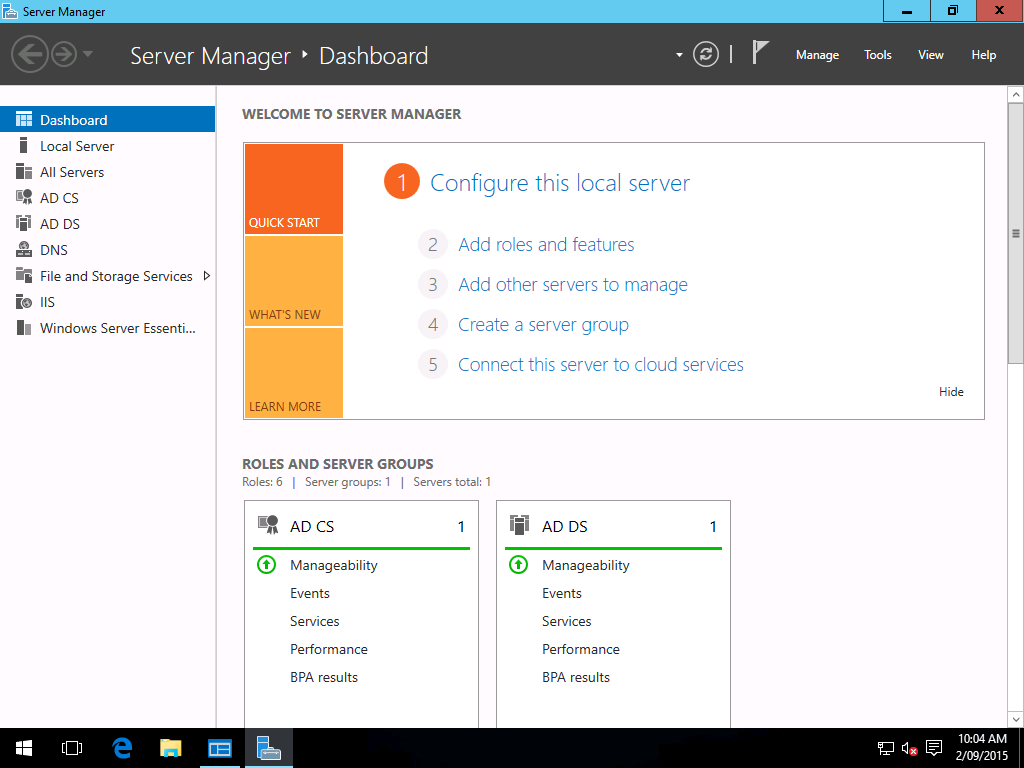
Once you buy Windows Server Essentials from the Microsoft Store (currently $567) just download it and either burn it to a DVD or save it to a flash drive. But if using a flash drive, first verify that your server can boot up from an external USB device beforehand. Many older servers do not boot from external USBs, which means you will need to burn the DVD instead.
Change the workgroup name
Boot up from the DVD or external flash drive and follow the icons to set up the user name and password and, in my specific case, the domain or workgroup. Do not use the default “workgroup” as the name; change it to anything but “workgroup” because hackers know that “workgroup” is the default. In my case I use the name of the business as the domain name, or the last name of the CIO, owner, community, street name, or whatever.
Populate AD but do so privately
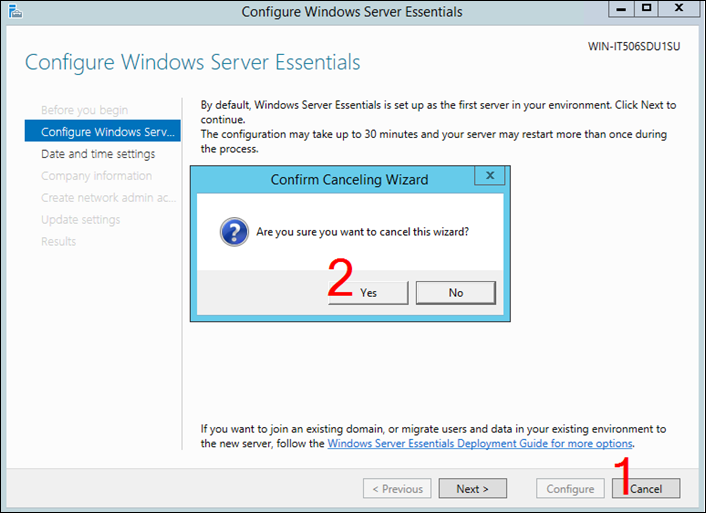
Now use Server Manager to add all of the computers that are going to connect to the 2016 Windows Server Essentials, which is up to 25 computers. We use either the same password (generate a password using Windows password generator, enforce the minimum password requirements, no weak passwords) for all the workstations or by choice in different groups like accounting, production, legalities, doctors, sales, technicians, engineers, mechanics, and so on. This makes it easier to create groups and use AD to assign to the group what apps the group can access and which they cannot access. Keep a list of each user and their login password because people do quit their jobs, and a full restore is not something to look forward to. And very important: Be sure there is not one prying eye during setup.
Disable IE ESC
Temporarily disable Internet Explorer Enhanced Security Configuration (IE ESC) so you can download all of the drivers, programs, and so on that you need. One of the earlier beta editions of WSE allowed you to add each website on the fly, but the final edition does not do this and it can be very frustrating and time consuming to add each website to the Trusted Sites list in IE. But don’t forget to enable IE ESC again at the end of the setup after all programs are working!
Prepare for emergencies
All the workstations need to join the same domain/workgroup. Do so after adding them as users in the specific group (e.g. accounting, production, etc.) in WSE using Server Manager. It is just easier to set up the groups and populate them than to have up to 25 users and no real way to identify them. I use the computer name as in that way I can 100 percent identify it and assign it to a specific group. The computer name can be acquired by physically going in front of the workstation and right clicking on the properties. An easier way is to use the applications login, which is specific to the applications (e.g. QuickBooks, All Data, Shop Manager, etc.) as that way all users will at least be able to “see” all the apps. It’s up to you to decide which approach to follow after presenting this easier alternative to the owner or CFO and getting their approval. My experience has shown me that the alternative method is preferred as it allows anyone with the proper credentials to access all apps from any workstation in case of an emergency.
Choose a backup solution
2016 WSE offers cloud-based Microsoft Azure backup. 1TB of data storage is $20 plus the disk usage, which comes out to about $30 per month. Some businesses go for it, but some still have reservations. It’s up to you to explain the benefits of encryption, secure connections, and be able to fully restore everything including the apps and any workstation that fails. But learn to respect the decision of the owner/CFO and implement whatever path is decided upon. One of my customers bought an external 2TB drive from Seagate for $69 at a local store and I attached to the server and it works just fine as a backup solution.
Let’s get physical
Physical security and ventilation of the server are both very important and need to be included in your master plan. As a practical example, one of my customers had their server installed in a closet with no ventilation. It got to be more than 130 degrees and the server failed and I had to reinstall it in a room with ventilation. Another customer bought a mini-cage with a fan built in for which he paid about $400. The cage locks and is secure. A third customer installed their server in an unoccupied office that has a deadbolt lock. Whatever type of security you are going to use needs to be approved, so don’t forget to contact your insurance company for the extra coverage!
Use a UPS
Use an UPS for your server even if electrical failures are uncommon in your area. The UPS, when connecting the server on the battery side, “conditions” the flow of electricity, reducing peaks and preventing brown outs. A good size 850 watt UPS is around $100. A separate UPS for each workstation (about $60 each) is also strongly suggested, but it depends on your budget. Keep in mind that if an electrical failure lasts more than 30 minutes, most workstations and servers will shut down, so inform the customer about this and show them what they should do during a prolonged electrical failure. Remember also to let the customer know that an electrical failure makes the UPS emit a warning beep! One of my customers claimed that they never had an electrical failure but agreed to the server backup UPS and that weekend the electricity went out for 15 minutes and, of course, she blamed me! But the server kept on working.
Install antivirus software
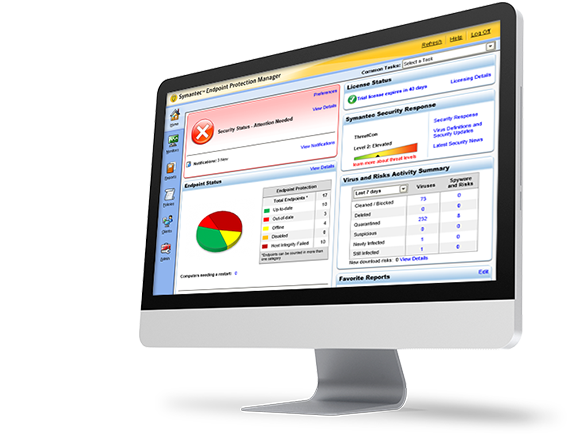
Antivirus software is extremely important since users basically treat their workstations as if they were their home computers, which means they will shop on line and visit Twitter, Facebook, YouTube, and a myriad other sites. I like Symantec small business antivirus solutions. They work fine and among other features they permit you to add unmonitored (not on the network all the time) devices like laptops and BYOD devices like personal tablets. One of my customers is using VIPRE Business edition and so far it works fine. Another is using free AVG for the workstations and paying for Norton on the server only. Again, your budget basically dictates the AV used.
Try to be prepared
There is no way to be 100 percent prepared for a new WSED install. Keep in mind that unexpected situations are part of the project. For example, the length of the Cat 6 cables may not be the same for all workstations to the switch. Or the length of the UPS cables to the workstations. I have discovered that most small-business owners want to be involved in the install, and sometimes they make very good contributions to the setup experience. On one instance I worked with an interior decorator who recommended new desks and chairs, painting the walls, and so on, which completely changed the layout of the system.
Windows Server Essentials and Office 365
Most of my customers are using Office365 since it works seamlessly with your WSE server and I can provide management help when needed. Like in this instance where the receptionist quit suddenly; no problem, all of her documents were available to the rest of the company. Nothing was lost, I changed the password for the app and everybody was happy.
Pay attention to your dashboard
The Windows Server Essentials dashboard typically offers many suggestions on how to improve the performance of your setup, detects configuration errors, and so on. It also presents a suggested resolution and some online help for the problem. It can be very handy!
Test client restore functionality
One of my customers set up the client restore service. We disabled the HD in a workstation to try it out, replacing it with a new one, and it was very easy to restore that workstation. It works!
Use sconfig
Use the sconfig command to set up the downloading and installation of updates automatically. No more worries about not patching the server!
For more help
For more help on deploying, configuring, or troubleshooting Windows Server Essentials 2016 edition you can post your questions to the Windows Server Essentials forum on Microsoft TechNet.



