Product: SolarWinds Traceroute NG
Learn more/Product Homepage: click here
Download a Free Trial: click here

The Tracert (Trace Route) tool has been a part of the Windows operating system for decades, and there are also countless open source variants of this tool. Recently however, SolarWinds released their own version, which they call Traceroute NG. Curious as to how the SolarWinds tool might benefit IT pros who are already accustom to using the native Tracert tool, I just had to check it out.
Important Background Information
In order to appreciate the benefits of Traceroute NG, it is necessary to understand how Microsoft’s native Tracert tool works. Tracert is a command line tool that is used to find the route to a network or Internet host.
Tracert works similarly to the Ping command in that it sends ICMP packets to the designated host. The difference between Ping and Tracert however, is that Tracert exploits the TTL value in an effort to determine the route to the destination. The TTL value is a numerical Time to Live value, and each router in route to the destination decreases the TTL by 1, until the TTL reaches 0. As such, Tracert initially sets the ICMP TTL value to 1, in order to find the first router along the route. It then sets the TTL to 2, and attempts the operation again. This reveals the packet’s second hop. The TTL is incremented by 1 each time, until the ICMP packet is eventually able to reach its destination.
Traceroute NG
Building network path discovery tools is not exactly new for SolarWinds. The company offers a product called Network Performance Monitor that can provide really detailed multi-path hop by hop analysis, as well as graphical path mapping visualizations (among many other things). As such, SolarWinds clearly has the experience to build a great network path discovery tool.
It is worth noting, that Traceroute NG is not intended to compete with Network Performance Monitor. Network Performance Monitor has a starting price of $2995, and is an advanced network analysis tool that does much more than just network path discovery. In contrast, Traceroute NG is a free tool that can not only do network path discovery, but also provide very quick results that are easy to share. You can refer to this feature comparison of Traceroute NG and Network Performance Monitor to see the main differences between the two products.
The Installation Process
For the purposes of this review, I downloaded a copy of Traceroute NG from SolarWinds. The download consisted of an 8 MB ZIP file, which I promptly extracted. From there, I opened an elevated Command Prompt window and ran the TraceNG.exe command, which launched a Setup Wizard. This very simple wizard required little more than just accepting the license agreement.
Working With Traceroute NG
Unlike many of the other SolarWinds products, Traceroute NG does not make use of the Orion console. Instead, the tool is operated solely from the Windows command prompt.
I decided to get started with my evaluation by simply typing the TraceNG command to see what would happen. As is the case for most command line tools, TraceNG displayed its command syntax, which you can see in the figure below. As you can see in the figure, there are ten different command line switches that you can use, and Traceroute NG provides a brief summary of each switch, as well as displaying the command summary.
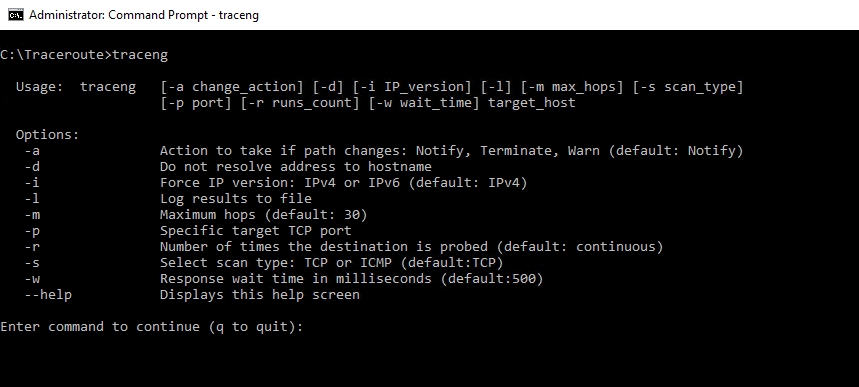
You might have noticed that up until now, I have not addressed the question of why an IT pro might choose to use Traceroute NG as opposed to the native Windows Tracert tool. The command summary shown in the figure above holds the answer to this question.
As previously noted, the native Windows Tracert tool has been around for decades. Microsoft has attempted to update the tool by adding support for IPv6, but Tracert is still largely the same tool that it was 20 years ago. Traceroute NG on the other hand, has added some very welcome functionality that goes well beyond the capabilities of the native tool. I will talk about this functionality in a moment, but first, I want to mention one minor thing that SolarWinds could do to make their tool even better.
If you look at the figure below, you can see the Traceroute NG syntax, followed by the Windows Tracert command’s syntax. If you look closely at the two tools, you can see that there is quite a bit of overlap (as I would expect). Both tools for example, provide the option to use either IPv4 or IPv6, and both contain an option to avoid resolving addresses to host names.
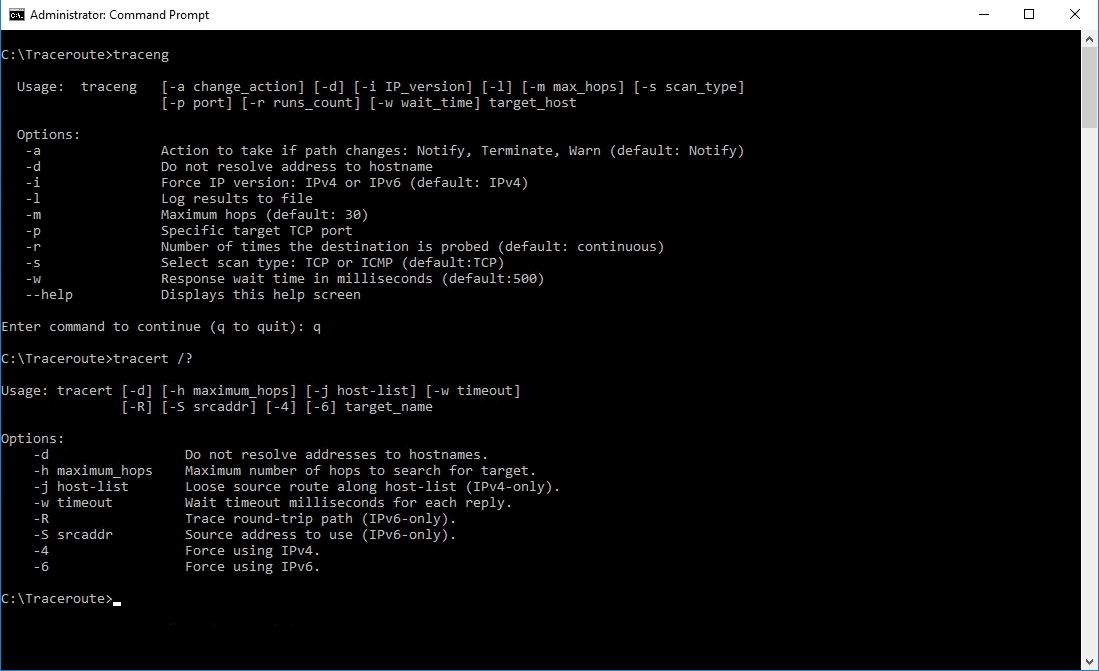
When I first began comparing the syntax of the two commands, I noticed that both utilities use the -d switch to avoid resolving the address to a hostname. However, the other switches are mapped to different functions. Tracert for example, uses the -R switch to specify the trace roundtrip path, while Traceroute NG uses -R to specify the number of times that the destination is probed. It would have been great if SolarWinds had used the same switch options as Microsoft (plus added some switches of their own) as a way of making the transition easier for those who are used to working with Tracert.
Since there are some obvious similarities between Traceroute NG and Tracert, I decided to try performing a basic trace of the path to my own Website as a way of telling how the tools differ from one another. If you look at the figure below, you can see the vintage Microsoft Tracert on the left, and SolarWinds Traceroute NG on the right.
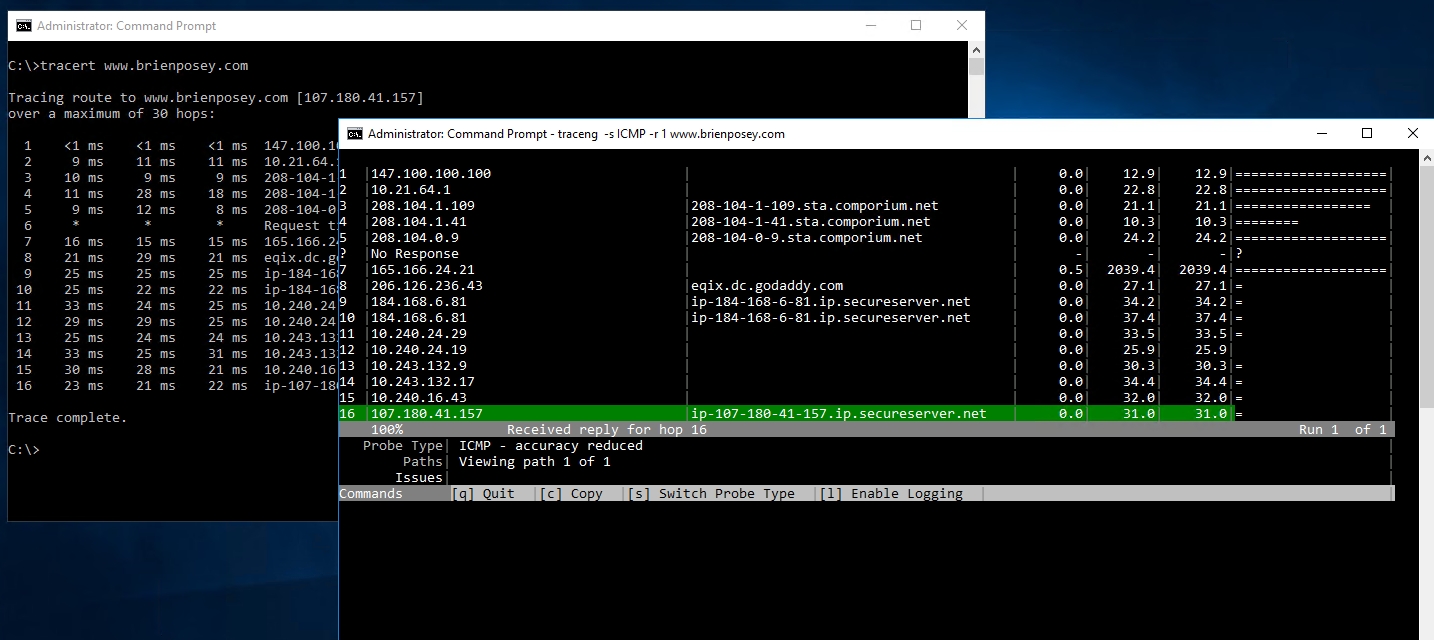
As you can see, Traceroute NG uses a nice table format for its output. On the surface, Traceroute NG appears to do exactly the same thing as Tracert, but there are some key differences between the two tools.
One such difference is that Traceroute NG has a built-in logging function, which I love. In the past, I have resorted to taking screen captures of the Microsoft Tracert output. The tool also has an option to copy the screen contents to the Windows clipboard.
Another key difference between the two tools is that as I discussed earlier, the Tracert tool is based on ICMP, which is the same protocol used by the Ping command. Traceroute NG can perform ICMP traces (I used the ICMP option when I created the previous screen capture). However, its default behavior is to use TCP instead of ICMP. Incidentally, you can specify the port number that you want to use for a TCP trace, and both IPv4 and IPv6 are fully supported.
Probably the biggest difference between the two tools is that the Microsoft Tracert tool is designed to perform a trace, and be done. You can see in the previous screen capture that the words Trace Complete appear at the end of the Tracert trace. In contrast, the default behavior of Traceroute NG is to run a continuous trace.
In the previous figure, the phrase “Run 1 of 1” appears in the right corner, but this is only an indication that I limited the number of trace runs to 1. Normally, a trace will continue to run until you stop the trace. The reason why SolarWinds Traceroute NG does this is because running a trace continuously allows Traceroute NG to act more like a monitoring tool than a mere network path discovery tool. In fact, the tool can actually notify you if it determines that the route has changed (generating a warning and terminating the trace are also options).
The Verdict
When I review applications for this Website, it has become customary to rate the application on a scale from zero to five stars, with a five star rating being the best. In the case of SolarWinds Traceroute NG, I decided to give the software a score of 4.9, which is a gold star award.
Overall, I think that SolarWinds has created a great tool. Traceroute NG does take some getting used to in spite of its similarities to Microsoft’s Tracert tool. Even so, anyone who has used Tracert should be able to figure out this tool without too much difficulty.
TechGenix.com Rating 4.9/5

Learn more about SolarWinds Traceroute NG or download free.
The author received compensation for their honest review. All thoughts and opinions expressed herein are their own and not influenced by the developing company, and/or its affiliates, in any way.

