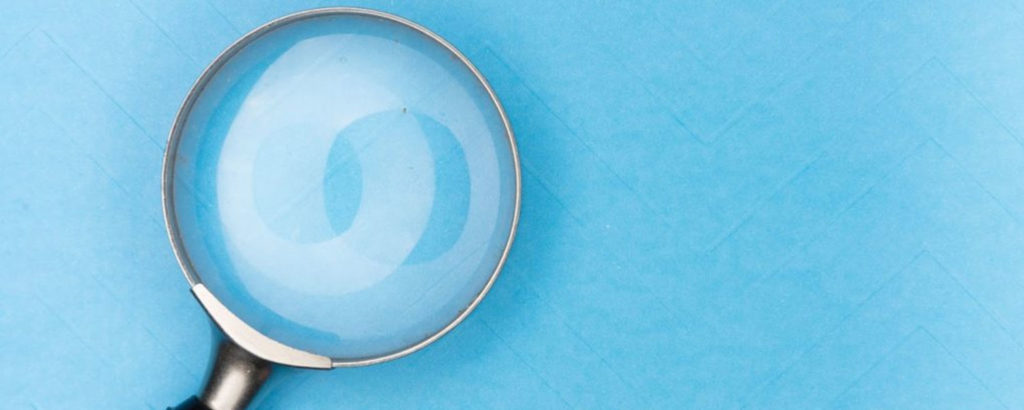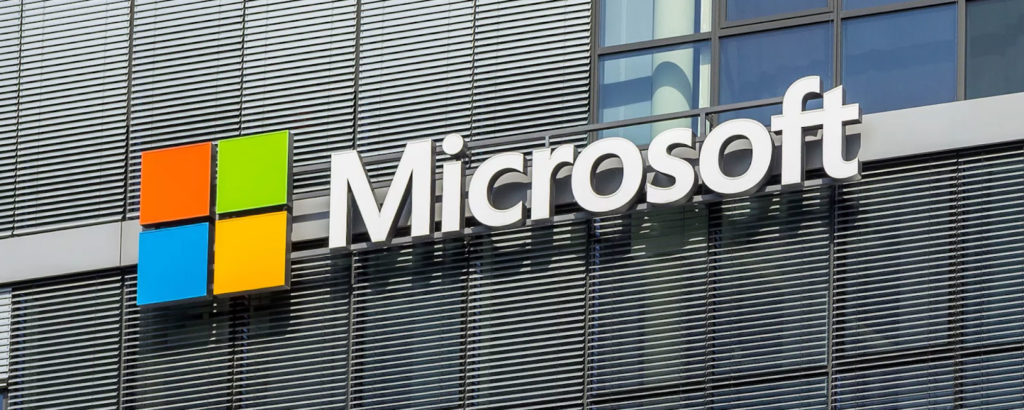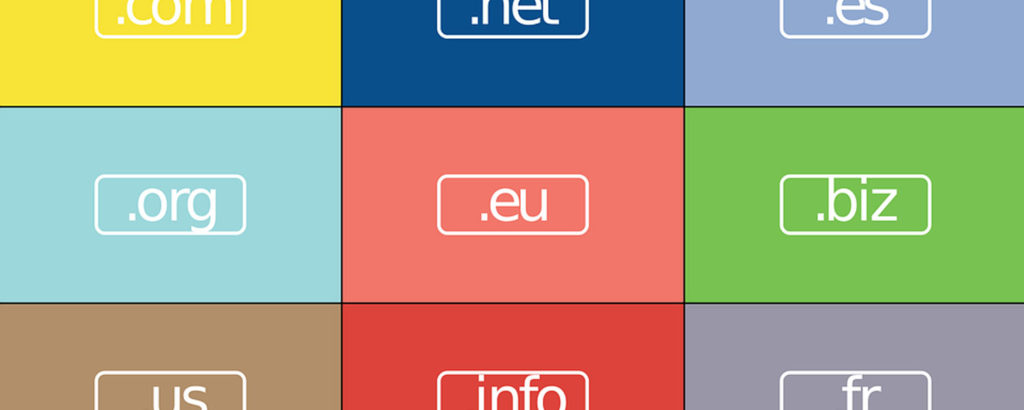Individual businesses and the individual teams they include vary. Consequently, the best team collaboration tools (TCTs), especially in the modern day of remote working, depend on what fits each business. Team collaboration tools should facilitate 4 things:
- Better communication
- Improved workflow
- Good project oversight
- Automatic recording, tracking, and notifications
What “better communication’’ means will range wildly from one business to another. You’ll need to decide what TCT functionality you require for your business needs.
In this article, I’ll explain why your business needs team collaboration tools. Then, I’ll discuss what they offer and give a short list of the best available tools.
Why Do You Need Team Collaboration Tools?
It’s easy to distribute tasks in small teams. That said, this becomes harder and harder as the company grows. You don’t want to make a phone call or send an email for every new task. You also can’t assume everyone understands right away.
That’s why collaboration tools are important. They allow you to assign someone a task and ping them. This way, you’ll both be aware of what’s on their plate.
Additionally, TCTs are crucial for project planning. Delays are inevitable, so it’s important to inform everyone about your progression. This way, your project manager and colleagues know what to expect to help them organize effectively.
The best TCT apps will also allow you to keep files, links, and recordings connected to each project. That way, you can upload these files to the same spot instead of storing them on your device.
The proliferation of cloud tools and servers has led to increased integration and synergy between productivity, cloud, and collaboration apps. In most situations, the TCT will bind them all.
Next, let me go through some features you’ll want in a good team collaboration tool.
5 Essential Features in Team Collaboration Tools

Services like messaging, meeting rooms, and file sharing are some basic options that should be available in every high-quality TCT. However, you can also choose from many more possible features. As a result, it may be hard to please everyone in your decision. You must pick a solution with features that are good enough for most of your business. Let’s discuss some of these features now!
1. Messaging
TCTs can implement messaging in two ways. The first way is to leave messages inside the project page itself. This option is usually the best way to inform people quickly about what’s happening.
The second option is to have separate group chats where contributors can message each other publicly or privately. The group option may lower most people’s anxiety. That said, you must remember to include everyone who needs to be in the group. Otherwise, this can cause serious problems.
The benefit of instant messages on TCT is that they don’t leave lots of notifications for the entire team. They only notify people who are essential to the project.
| Pro Tip Ensure your messaging tool fits the company policy and culture. For instance, some teams are prolific typists and might use them for chatting. Others will be shy and might prefer one-to-one calls or chats from the manager for any questions. |
2. Meeting Rooms
Meeting rooms used to be simple chat rooms, but messaging options have taken over that job. Now, a meeting room is a separate place where the whole team is present for a conference call or a video conference. Ideally, it’s a quick and easy way to notify everyone about a scheduled call.
Adequate scheduling for a meeting is the best characteristic of a meeting room. This is because you want all collaborators to see when the meeting will happen. You can also comment and discuss their tasks via a messaging feature.
| Pro Tip Schedule meetings at least twenty-four hours in advance. That way, everyone can confirm or deny their ability to participate. If someone doesn’t answer, contact them individually to check on them. |
3. Video Calls
Video calls are a fantastic feature that can significantly increase any discussion’s speed. That said, as with all great things, you should use it sparingly.
Video calls can send a lot of data in a short amount of time and help you quickly come to a resolution. Unfortunately, they’re also tiring for most people involved, especially those who need to pay attention to do their job correctly.
Similar to conference calls, you should schedule video calls in advance. Thus, all collaborators can comment on the scheduling to ask questions.
| Pro Tip Don’t schedule video calls for a single project more than once a week. You also shouldn’t use video calls for simple updates. Ideally, they should discuss broad subjects and answer questions by the management. They should also have collaborators present their work to the clients. |
4. Collaboration Boards
Most TCT apps focus on giving you the main view of individual projects. That said, some tools opt to have all the running projects connected on the same board. This feature makes it easier for the project manager to track the progress of things, especially if most of the projects aren’t interconnected.
On the collaboration boards, the collaborators will see their current tasks. They’ll also have access to past and future tasks. As a result, sorting tasks becomes easier and clearer. You can also quickly change task details or reassign tasks if any issues occur or somebody needs to jump in.
A good collaboration board should be adaptable. You should be able to create multiple columns and rows, so people know what to expect and understand the pressing issues they must deal with.
| Pro Tip Benefit from the collaboration board’s flexibility. Collaboration boards are usually quite malleable. It’s up to the project manager to envision and execute the workflow they need. This is one of the only situations where the manager’s needs supersede the collaborators’ needs. |
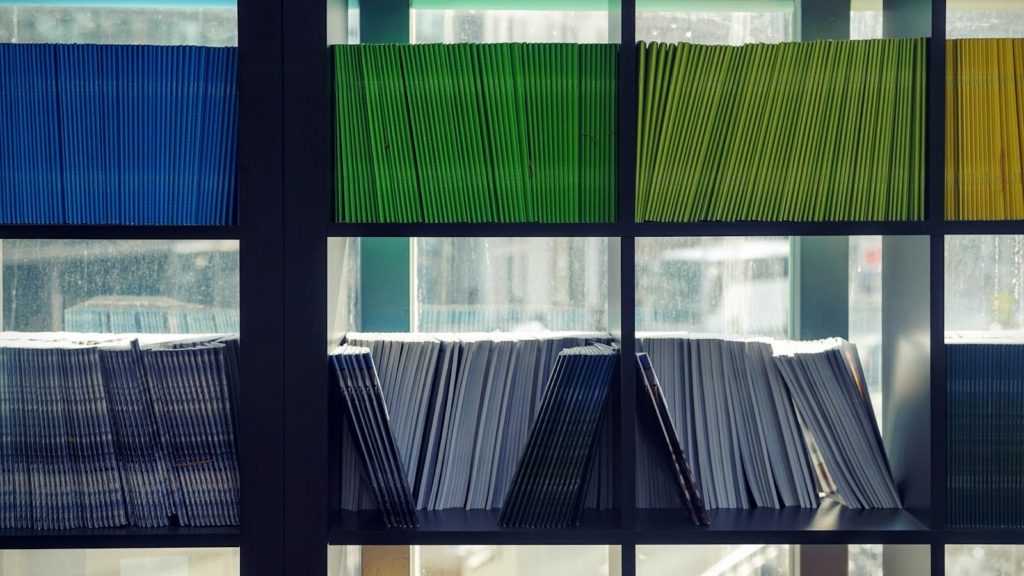
5. File Sharing
File sharing is, at least in the current economy of remote working, the lifeblood of any good TCT. File sharing can be a native feature within the app. Alternatively, your TCT can have the ability to integrate with cloud storage software like Google docs, iCloud, or Dropbox.
The main characteristic of a good file sharing approach is stability. All files saved on the platform must stay there, either as a link or physically. Having a platform that would delete your files would be a big red flag. You might not be ale to recover important files, even with data recovery tools.
Additionally, you should have a way for anyone to see the file despite the app they use. This means the file itself should be necessary to download, which could be an issue for those using mobile.
| Pro Tip Remember to back up any crucial files shared with the team. The files can stay on the platform indefinitely for the team, but the business needs to have them on a private server for emergencies. |
Features to Look for Based on Business Type
Comparing features can be difficult depending on the type of team you have. That’s why you should go through the table below and see the features that every type of team requires and should avoid.
| Business type | What to look for | What to avoid |
| Large teams | Project-based messaging system Opt-in notifications Easy hierarchy systems | Mass notifications Non-specific boards Communication based on video calls |
| Small teams | Short message systems Visible workflow Detailed notifications Collaborator-based messaging system | Complex project lines Opt-in notifications Broad notifications |
| Sales | Detailed project information Project-based messaging Visible workflow Detailed notifications In-app file sharing | Non-specific boards Opt-in notifications Third-party file sharing |
| Customer support | Collaborator-based messaging system Opt-in notifications Detailed project information Third-party file sharing | Mass notifications Strict in-app file sharing Collective collaborator boards |
| Development | Visible workflow Cross-team messaging Opt-out notifications Work timers Native scheduling Video-call and video conference | Closed team spaces Third-party file sharing Non-specific boards Third-party video and conference calls |
| Publishing | Collaborator-based messaging Full collaboration boards Detailed project information Opt-out notifications Native conference feature Third-party file sharing | Opt-in notifications Non-specific boards Strict in-app file sharing Communication based on video calls |
| Promotion | Project-based messaging system Opt-in notifications Social media integration Third-party file sharing Third-party video-call function | Opt-out notifications Strict in-app file sharing Collaborator-based messaging Strict native scheduling |
Finally, I’ll go through the best TCTs currently available.
5 Best Team Collaboration Tools
TCTs will always be personal affinity. As a result, it isn’t easy to make a definitive list of TCTs. Some teams and people love to communicate with their collaborators frequently, while others are the opposite.
It’s a good idea to test multiple TCTs and determine which ones work for your team. Let’s see now some of the top options!
1. Sococo
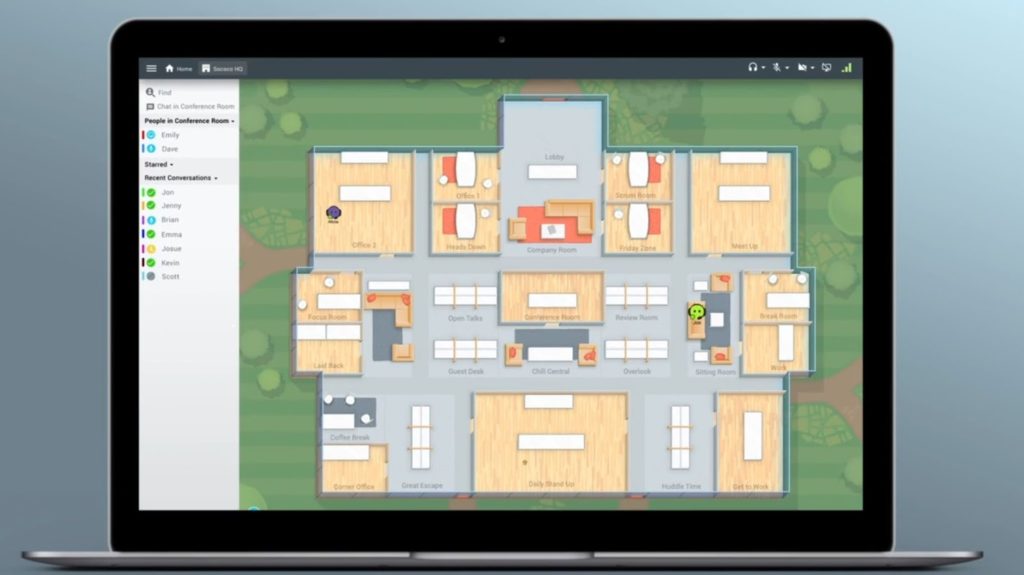
Sococo is imagined as a virtual office with many features that you’d expect from a regular office. The tool also has visual indicators of what’s happening with other collaborators.
This visual approach makes it one of the top TCT options. It’s an easy way to get oriented, especially for people who aren’t used to working remotely. The platform offers native integration with video-call options like Zoom.
You can also video-call people who are in the same room as you. In addition, file sharing, messaging, and project coordination are based in separate rooms. This makes the option ideal for traditional enterprises that opt to go remote.
| PROS | CONS |
| Easy to get started Integrated video calls Limited notifications Easy file sharing | Convoluted workflow Lots of desktop real-estate Gimmicky sometimes |
2. Microsoft Teams
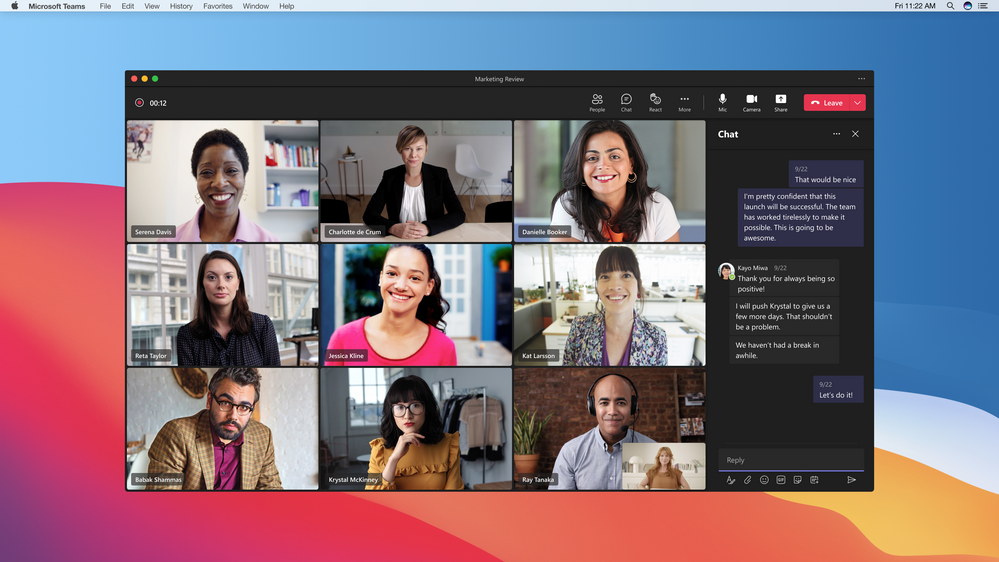
The Microsoft Teams co-working platform isn’t what most people imagine when it comes to TCTs. That said, the native integration with the most popular apps, programs, and the cloud, makes it one of the best options for many teams.
Additionally, the tool works perfectly with Microsoft Azure and has simple integration features. It also allows file sharing and calls. This means you can do everything from the same ecosystem.
This TCT is a good fit for large teams with a limited number of managers. For collaborators, it’s an easy app to acclimate to and use. For managers, they may need to click more than usual, but it’s also intuitive and has a moderate learning curve.
| PROS | CONS |
| Perfect Microsoft app integration Perfect Azure integration Easy to learn Multiple modes of communication Good messaging options | Overbearing with notifications Gauged towards Windows users Slightly clunky integration with AWS and Google Docs |
3. Slack

Slack is the go-to option for many businesses today, and for a good reason. Firstly, it’s quite easy to use. It also has a great overview for collaborators and managers and a good integration with other apps.
Additionally, Slack has a seamless communication and transition between its desktop app and the apps for iOS and Android (which can, in turn, run apps on Windows 11). As a result, it’s easy for collaborators to communicate even if they’re out of the office or in a meeting.
The app is mostly for smaller teams and businesses and is gauged for long-term projects. That said, the platform is scalable and can work for larger businesses as well. You’ll need to plan it well, though, as it’s easy to lump everyone in the same spot.
| PROS | CONS |
| Quick messaging features Good integration with third-party file sharing Good scheduling options Easy overview for projects | Strict opt-out notifications for teams Necessary messaging etiquette Convoluted access to old files |
4. Asana
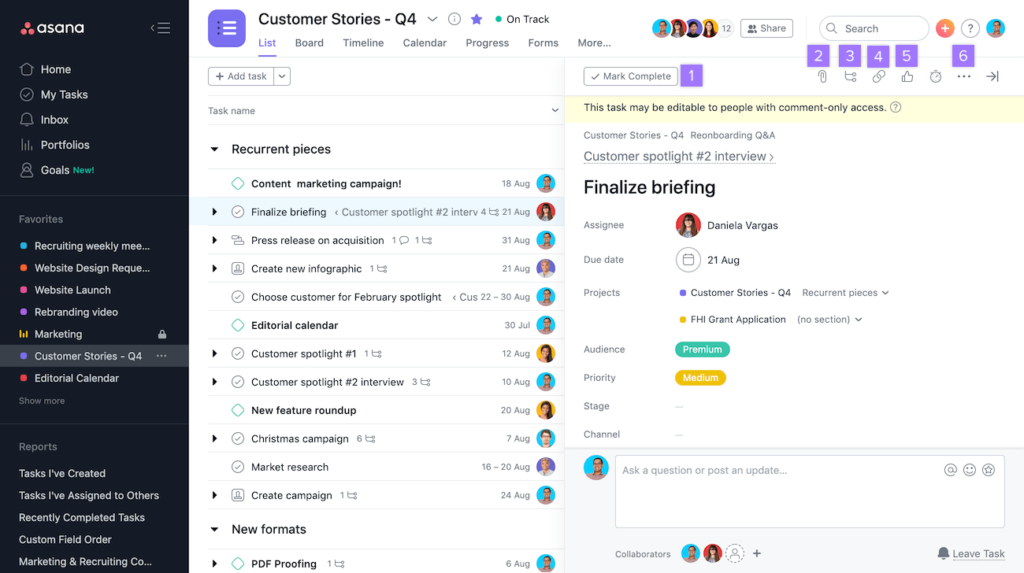
Asana is a project-focused TCT. It works well for teams with multiple project lines in motion simultaneously. It’s mostly for teams with many short-term projects, but it might also work for longer projects.
It has solid integration with third-party file sharing and is easy to navigate inside the app. The native scheduling feature is also intuitive, and it’s easy to manage multiple tasks simultaneously.
One issue is that the app doesn’t have good native private messaging, and all notifications are opt-out. This makes it slightly cumbersome if not managed properly, especially on long-term projects.
| PROS | CONS |
| Excellent scheduling feature Good task overview Adaptable file-sharing Easy to navigate both on desktop and mobile | Lacking call and video feature Customized boards mostly for managers Notification-heavy |
5. Monday
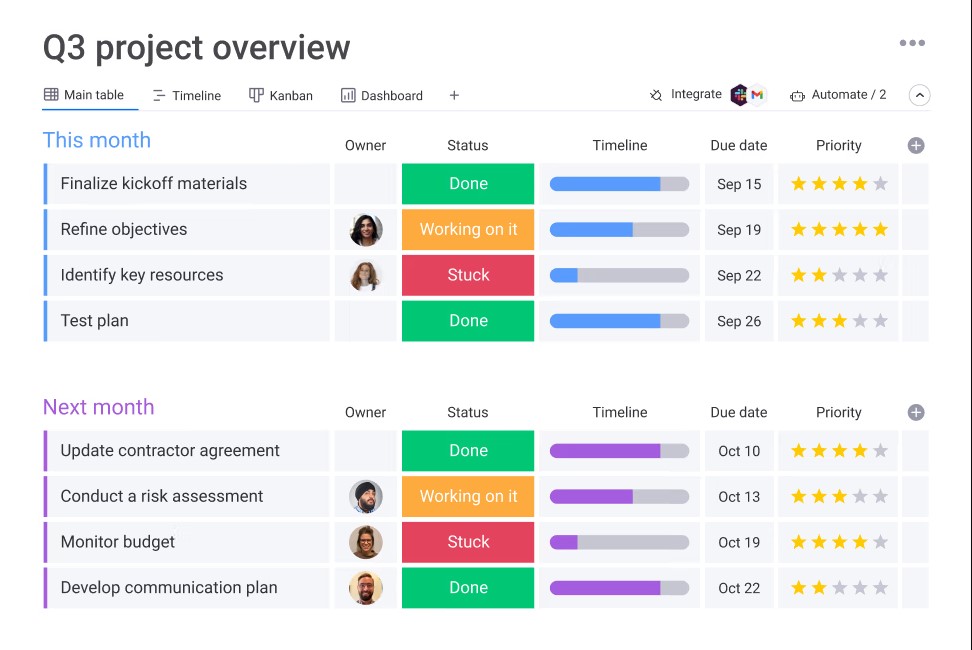
Monday is a relatively new platform focused on sales, but it can also apply to other businesses. It has a clean dashboard with many options, like the ability to color-code the status of various projects.
Ideally, it’s for smaller teams of up to ten people, all working on similar smaller projects. That said, you can scale it for bigger teams if the workflows are different enough so the notifications don’t overlap.
The messaging system works for collaborators, projects, and teams. It’s also easy to navigate both on mobile and desktop. File sharing, scheduling, and customer relationship management (CRM) interfaces are also clean and have a small learning curve. This makes it ideal for teams that aren’t familiar with TCT apps.
| PROS | CONS |
| Very clean interface Excellent communication options Good third-party app integration Easy project overview Simple scheduling | Only basic notifications All notifications are opt-out Individual statuses are public Limited native options for calls |
Final Words
Team collaboration tools (TCTs) are essential for any business, especially when many people work on projects remotely. TCTs exist to improve your workflow. Additionally, they keep everyone informed on their present and future tasks
Most TCT apps will have different features. As a result, the functionality you need will depend on your business and your team’s composition. That said, you should look for some broad features in every tool, like file sharing, messaging, and scheduling.
Additionally, while all the TCTs have notifications, it’s important to check how many notifications your team would get. Ideally, everyone should be notified only when it’s of the utmost importance.
Finally, I’ve given a short list of TCTs that I believe are the best on the market today. It’s important to know the features you should look for, who offers them, and how they match your requirements.
Do you have more questions about TCTs? Check the FAQ and Resources for more information, or ask questions in the comments.
FAQ
Is Zoom a good team collaboration tool?
Zoom can be a useful tool for video calls. That said, it usually needs to work with an additional TCT platform to show its full potential. Zoom calls are encrypted and safe to use, but the lack of other features makes it insufficient for most teams.
Can collaboration tools work on the cloud?
It’s possible to keep many of the files shared with TCT on the cloud. That said, the platforms are focused on people working. They’ll focus on the endpoint device and not the user’s private cloud, instead staying on the cloud server of the developer selling the SaaS.
Are TCTs safe to use?
Yes. You should back up critical files on a more secure server as a precaution. That said, TCTs are virtually impossible to hack into unless directly invited. They usually use the best network security tools, provided and managed by the vendor.
Is Skype a good TCT?
No. Similar to Zoom, Skype focuses mostly on messaging and video calls. It has insufficient integration with file sharing and no collaboration boards to make it the sole TCT for a business. Additionally, the lack of security features made it crucial to upgrade to Microsoft Teams, as Skype stopped being supported in the middle of 2021.
Can you block notifications from TCTs?
Depending on the TCT, it might be impossible to opt-out of notifications on a project you’re a part of. That said, in most, you might only be able to silence the notifications. You can also prevent email notifications through Windows and Gmail.
Resources
TechGenix: Article on Comparing Microsoft Teams and Slack
Learn how Slack and Microsoft Teams compare in a post-COVID battle.
TechGenix: Article on Microsoft Teams Pros and Cons
Discover how Microsoft Teams matches with other platforms available today.
TechGenix: Article on Virtual Workspaces for Remote Teams
Get insights on the best virtual workplaces for remote teams and their features.
TechGenix: Article on Salesforce+ Entry into Collaboration Consciousness
Get acquainted with Salesforce and its new video streaming service.
TechGenix: Article on Zoom Introducing End-to-End Encryption
Dive into why Zoom introduced end-to-end encryption and how it works.