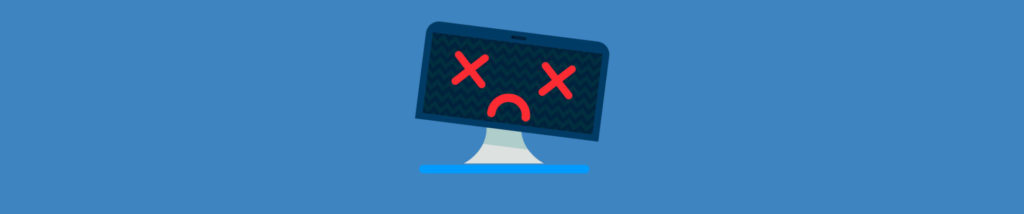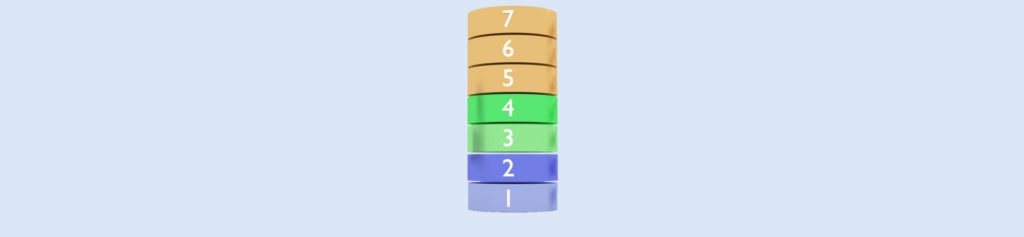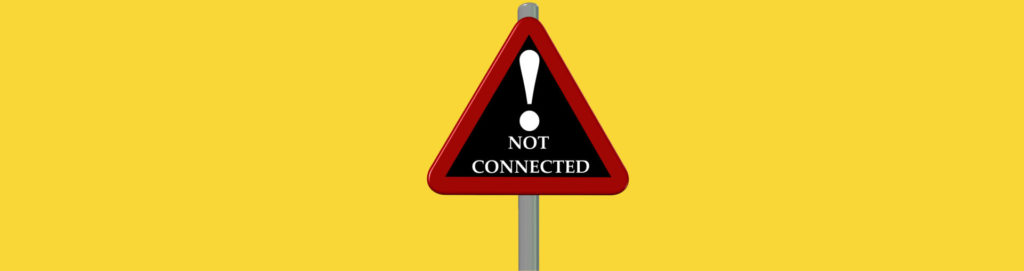Once the network is configured, you can access data on other systems :
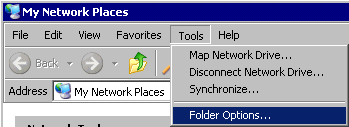 |
 “My Network Places” “My Network Places”on the Desktop. Have a look under “Tools” to “Folder Options”: |
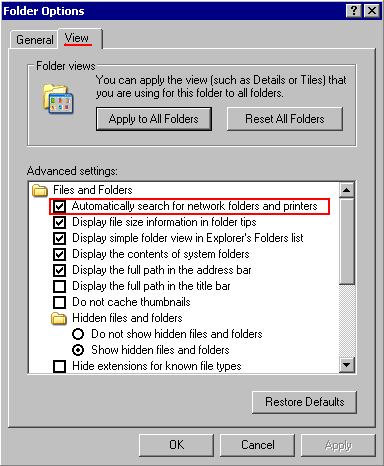 |
By default, the system will automatically search (and display) shared folders and printers on the network. |
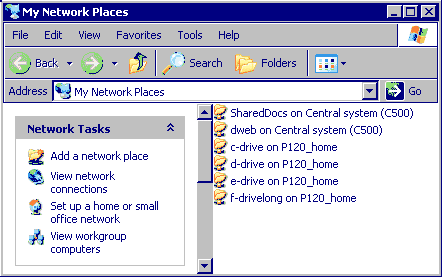 |
All the accessable shares on my network. |
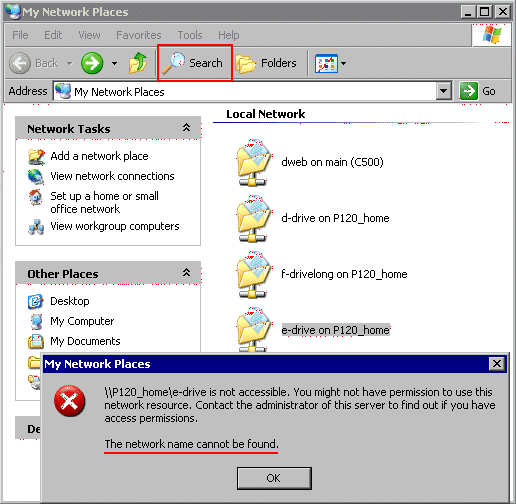 |
Note : if a share is de-activated on another system, it will take a long time before this sharename will disappear from this list in “My Network Places”. (according to the MS Knowledge base article Q300788 up to 48 hours) If you try to access a share, which has been deactivated, your system will display the error message : “Network name cannot be found” In such cases, use the “Search” in the Toolbar to locate the computer, which will then list the available shares. |
You can also browse the network (like in Windows95/98/ME and NT4) by
“viewing workgroup computers” :
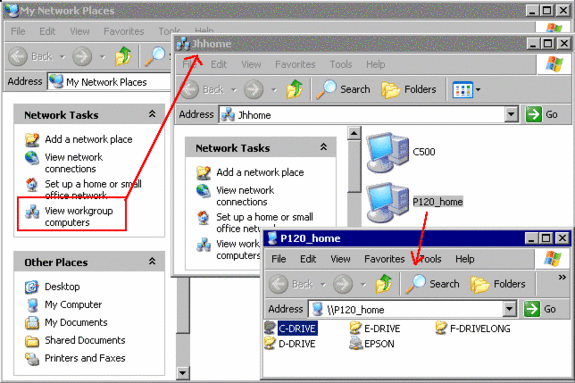
Please be aware of a change on the network behavior implemented in Windows XP :
While you are allowed to define usersnames without passwords ( = “Blank passwords”)
and to logon to the console (= keyboard, mouse and screen) as users without a password,
Windows XP required to access to its shared resources usernames with passwords !
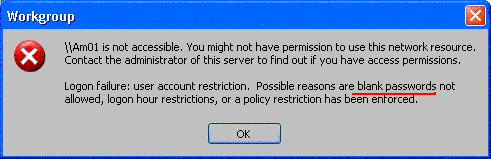 |
When accessing shared resources between Windows XP systems without passwords defined for a userfname, an error message is displayed indicating the “blank password” as possible reason. |
Note: when trying to access a shared Windows XP resource from a Windows95/98 system
without having passwords defined for the username, access will be denied with “unknown error 31”.
Using Group Policy Editor, you can allow access to network resources for users with no passwords.