
Although Hyper-V remains the go-to virtualization platform for many organizations, Microsoft has relentlessly tried to convince customers to host their virtual machines on Azure instead. This has led some organizations to consider whether they should migrate their on-premises Hyper-V VMs to Azure. Azure is a very capable platform for hosting virtual machines. However, Hyper-V admins have a learning curve ahead before using an Azure VM. Interestingly, Azure also uses Hyper-V behind the scenes.
In this article, I’ll talk about some of the things you need to consider if you’re on the fence about hosting VMs on Azure.
Should You Run Hyper-V as a Managed Service?
If you’re seriously considering hosting your Hyper-V VMs on the Azure cloud, your biggest decision should be about consuming cloud-based virtualization as a managed service.
A managed service essentially refers to a situation in which a cloud provider makes a particular service available to subscribers (in this case, virtualization using Azure VM). In turn, this provider doesn’t require the subscriber to manage all of the backend infrastructure normally required to run the service. In other words, the provider handles most of the day–to–day maintenance and all the low-level management tasks. That leaves the subscriber free to use the service without worrying about any responsibilities.
To put this into perspective, think of all Hyper-V management and maintenance tasks. I’m talking about things like patch management, storage provisioning, and auditing host-level security events. Usually, these have nothing to do with hosting virtual machines. When you use Azure VM as a managed service, you don’t have to worry about these low–level management tasks.
Using Azure VM as a managed service guarantees that you’re getting configuration, management, and maintenance, according to Microsoft’s best practices. Azure VM also reduces your overall workload, so it’s an appealing offer. However, Azure VM users still face a few disadvantages. I’ll walk you through some of them.
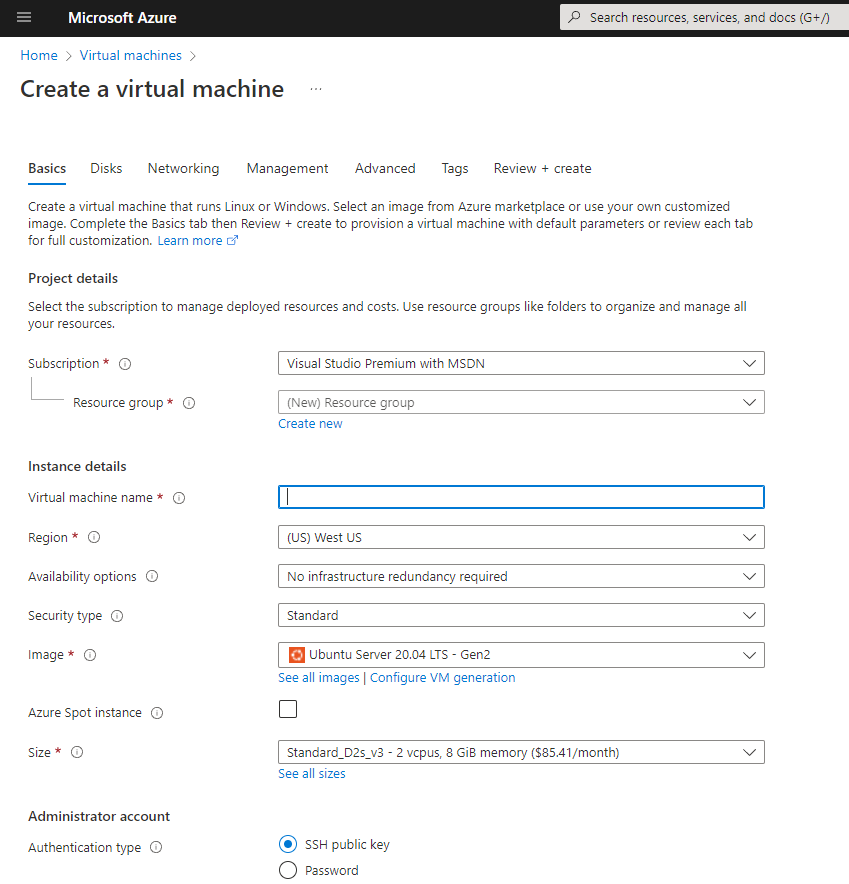
Azure VM: What Are You Giving Up?
Azure VMs free you from performing mundane maintenance tasks. However, they also have downsides. Let me take you through 2 of these disadvantages.
1. Losing Control
Azure VM makes you give up a significant amount of control over your environment. In fact, the hypervisor and its supporting infrastructure aren’t even accessible to subscribers. Microsoft has to prevent low–level access to the virtualization infrastructure to preserve its integrity.
2. Losing Familiarity
Another disadvantage is that you may have to give up familiar management tools. For example, Hyper-V manager doesn’t work with Azure VM. Similarly, System Center Virtual Machine Manager includes limited support for Azure VMs, but it can’t provide a comprehensive management experience. For example, you can use System Center Virtual Machine Manager to start and stop VMs that are running on Azure. That said, you can’t use it to create new VMs. The Windows Admin Center, however, does have Azure VM support.
If that sounds like too much of a dealbreaker, I’ll show you another option now.
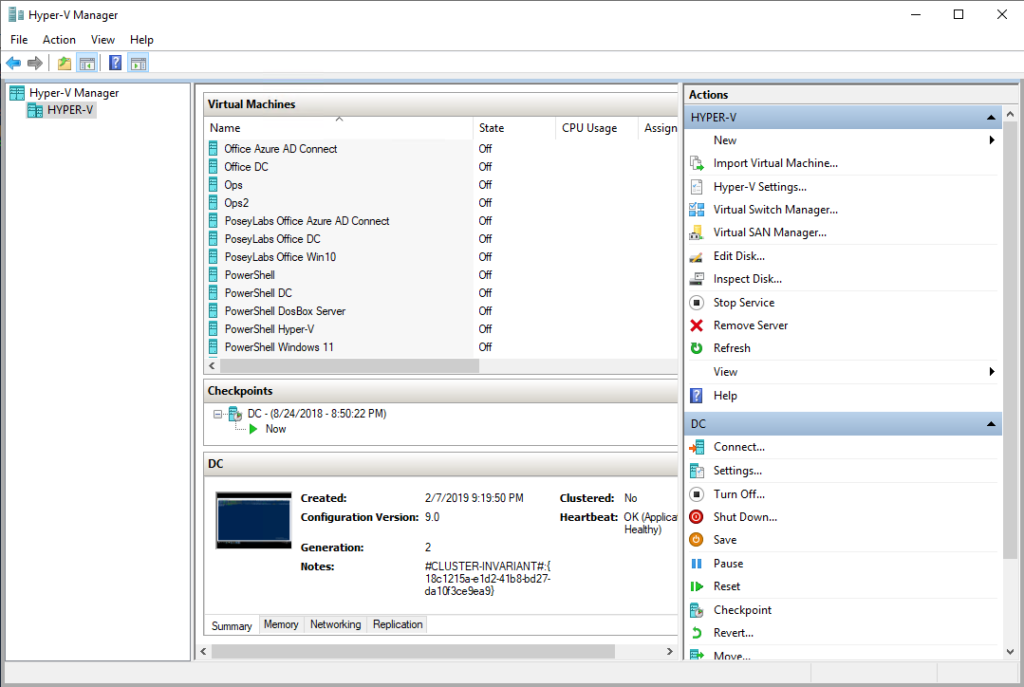
Nested Hyper-V: Another Option
Are you on the fence about Azure VM? Well, you have another option. Windows Server offers support for nested virtualization. This means you can deploy a Windows Server virtual machine on Azure VM. Then, you can configure that VM to act as a Hyper-V server. That way, you can host virtual machines in the cloud without giving up control over the infrastructure in the process. Of course, nested Hyper-V has both advantages and disadvantages. I’ll walk you through them.
Familiarity
By far, the best thing about using Nested Hyper-V is that you don’t have to give anything up. Nested Hyper-V allows you to create your own Hyper-V server in the cloud. This cloud-based Hyper-V server is exactly like what you’d have on-premises. You’re free to configure it as you see fit. You can also use the same management tools that you’d use with your on-prem Hyper-V environment. It truly is Hyper-V in the cloud.
Performance
One possible disadvantage to using nested Hyper-V is performance. Your virtual machines may not perform quite as well as they would in Azure VM or in an on-premises Hyper-V environment.
When you host a VM on nested Hyper-V, you’re essentially creating a VM inside of a VM. This extra overhead will inevitably have some level of performance impact. This doesn’t mean your VMs will suddenly suffer from poor performance. Rather, it means Nested Hyper-V is a poor choice for high-performance workloads. In some cases, you can get around the performance hit by allocating additional VM resources. Yet, you should probably avoid running overly demanding workloads on Nested Hyper-V servers.
Cost Efficiency
Nested Hyper-V is sometimes more expensive than Azure VM. Imagine for a moment that you wanted to host ten virtual machines in the cloud. If you hosted those VMs on Azure VM, then you’d pay for the resources those individual virtual machines consumed.
Now, suppose that you hosted those same VMs on a nested Hyper-V server. Instead of billing you for each VM, the service bills you for the resources used by your Nested Hyper-V server. This is actually a VM running on Azure VM. This one server has enough resources to run all ten of your VMs under peak workload. It may also have some extra capacity available. While this flexibility may be nice, you’re still paying for capacity you aren’t actively using.
Infrastructure Support
On a Nested Hyper-V server, it’s up to you to implement any required infrastructure. Virtualized environments are normally fault-tolerant. That means you’ll likely need to create multiple Nested Hyper-V servers. You’ll also need to create a cluster shared volume. That way, you can implement failover clustering across your Nested Hyper-V environment. Of course, this also implies an associated cost. Ultimately, you’ll be the one responsible for configuring and maintaining this environment.
The Bottom Line
When it comes to hosting virtual machines in the Azure cloud, you can use Azure VM. However, Azure VM strips away your control over some things. You can also create nested Hyper-V servers as another option.
Many organizations prefer Azure VM because it’s easier to set up. It also often costs less. At the same time though, Nested Hyper-V may be the better choice if you need fine-grained control over the virtualization infrastructure. It may also be better if you need to maintain compatibility with on-premises systems.
Do you have more questions about Azure VMs? Check out the FAQ and Resources sections below!
FAQ
If I decide to use Azure VM, is it better to create new virtual machines using the Azure Portal or the Windows Admin Center?
Either tool will work. Yet, the Windows Admin Center has an advantage. The Windows Admin Center can perform complex tasks, like creating a VM, configuring its storage, joining a domain, and so on. It also keeps you from accidentally skipping a step, which could happen if you perform these tasks manually.
Can Azure VM create a VM that is large enough to replace an on-premises Hyper-V server (assuming that the VM is configured as a Nested Hyper-V server)?
Microsoft periodically makes changes to the virtual machine sizes used by Azure VM. That said, some VM sizes are suitable for use as Nested Hyper-V hosts. Ev3 VMs for example, can support up to 432 GB of RAM and up to 64 vCPUs. You as the administrator must ensure you have enough physical capacity to cater for your VM demands. Failing to do this will make VMs fall over.
How can I figure out what it will cost me to host an Azure VM virtual machine?
It tends to be difficult to predict exactly what it will cost to run a cloud based virtual machine. This is because so many variables are involved around economies of scale. That said, Microsoft provides a pricing calculator that you can use to estimate the cost.
Can you run a hypervisor other than Hyper-V in a nested VM on Azure?
It’s theoretically possible to run non-Microsoft hypervisors on a Nested VM in the Azure cloud. However, Microsoft only officially supports nesting Hyper-V. Remember that in this type of scenario, nesting impacts the performance of the overall system with larger latencies for larger nested solutions. It’s advisable to keep VMs as close to the hardware layer as possible for better performance.
Am I free to pick any VM size I want when creating a Nested Hyper-V server?
The Microsoft documentation indicates that nested virtualization support is only available for Dv3 and Ev3 series VMs. That said, this documentation dates back to 2017. Some newer, non-Microsoft documentation suggests that several other VM series are supported. Remember to keep your VMs as close to the hardware layer as possible to improve performance.
Resources
Microsoft: Article on Azure VM with Azure Portals
Learn how to get started quickly with creating Azure virtual machines using the Azure portal.
Microsoft: Article on Azure VM Availability
Learn how to make Azure VMs highly available.
TechGenix: Article on Managing Azure VMs
Learn more about managing Azure VMs using System Center Virtual Machine Manager.
TechGenix: Article on Azure VM Cost Tracking
Learn how to track Azure VM costs using PowerShell.
TechGenix: Article on Enabling Nested Virtualization
Discover how to enable nested virtualization in Azure.
TechGenix: Article on Deploying Windows Servers as Azure VMs
Learn how to deploy Windows Server as an Azure VM.



