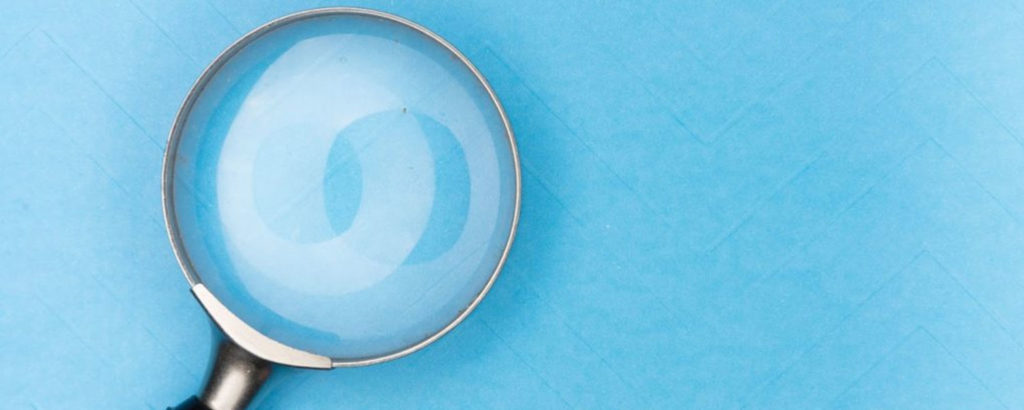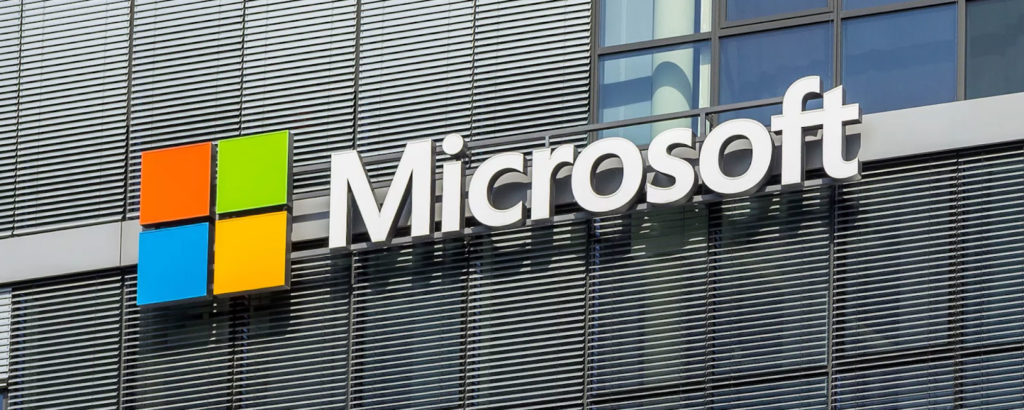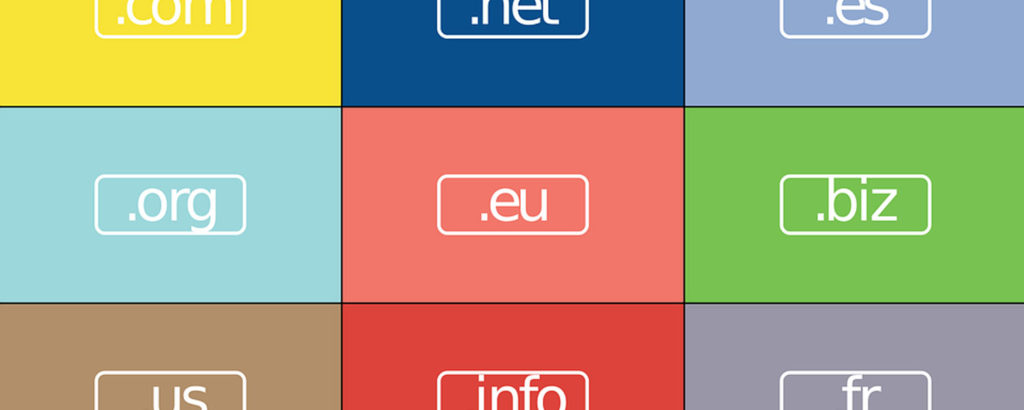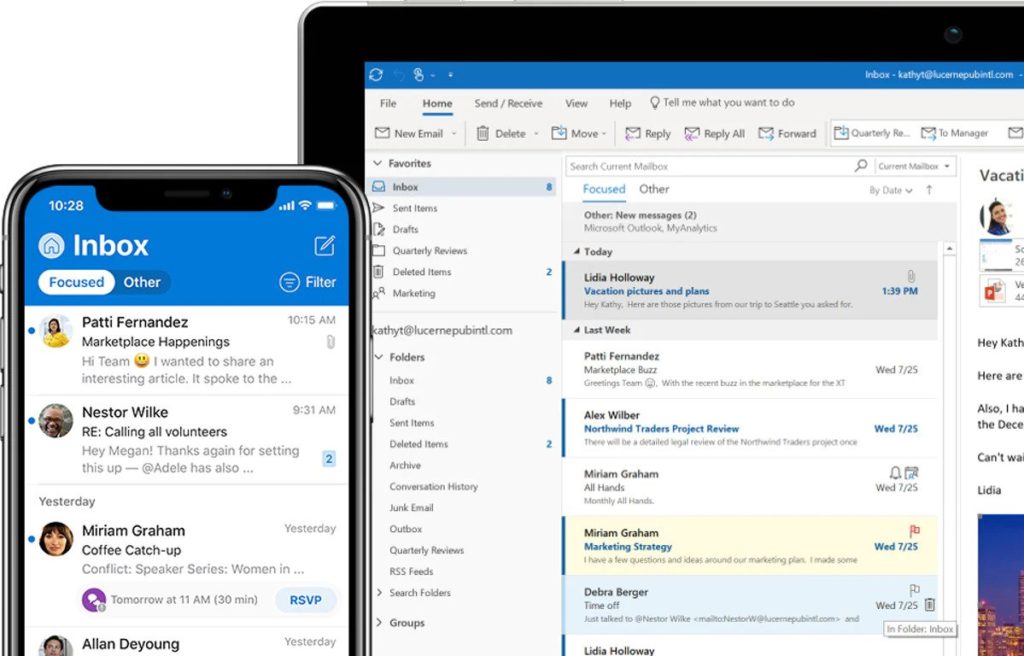
Individuals and organizations have countless reasons they may need to keep old email messages. A company may hang on to certain messages for compliance reasons. The messages could also be related to an important, long-term project. You, an individual, might keep old messages for tax purposes or for sentimental reasons. Sometimes, however, Microsoft 365’s Exchange Online takes the liberty of removing a message you intended to keep. I’ll show you how to keep that from happening by creating a retention policy.
Gone but Not Forgotten
Exchange Online may unexpectedly remove older messages from your mailbox. The good news is that the messaging platform might not have deleted your messages. If you’re running Outlook with an Apps for Enterprise license, your message may have been moved to your archive mailbox rather than deleted. You can access their archive mailbox through Outlook or Outlook on the Web.
What Is an Archive Mailbox?
An archive mailbox is a secondary mailbox for each Exchange Online recipient. This mailbox serves a couple of purposes. Firstly, it’s a tool to help reduce the clutter in your primary inbox. Secondly, and most importantly, an archive mailbox is a tool to get around mailbox storage limits.
Does Microsoft 365 Have Storage Caps?
Storage caps vary widely based on a company’s Microsoft 365 subscription plan. However, every Exchange Online mailbox has a storage quota. Archive mailboxes are separate mailboxes, so they have a separate quota. In some cases (depending on the subscription plan), an archive mailbox could double the amount of mailbox storage available to you. Some Microsoft 365 subscription plans also offer unlimited archival storage despite quotas for the primary mailbox.
Exchange Online often moves older messages to archive mailboxes instead of deleting them. This doesn’t mean Exchange Online won’t delete older messages. Exchange Online won’t remove older messages unless you give permission. However, it’s always possible that someone in your organization might have turned on this policy by accident.
You can set up a default retention policy to ensure Exchange Online doesn’t delete your company’s older messages. I’ll explain what this means next.
Exchange Online Message Retention Policies
Your message retention policy settings are often responsible for automatically purging older messages from your mailbox. These policies exist for a few different reasons. If, for example, an organization is legally required to keep messages for a certain length of time, retention policies can help with that. Similarly, some organizations use retention policies to remove old messages to reduce storage consumption or the potential legal exposure that often exists from hanging onto old data.
Just as retention policies can automatically delete aging messages, they can also ensure Exchange Online doesn’t delete your older messages. One of the most effective ways of doing this is to create a default retention policy that tells Exchange Online to keep items forever. However, remember that other retention policies can override the default policy’s settings.
Next, I’ll guide you through the process of creating a default retention policy.
How to Create a Default Retention Policy
To create a default retention policy that retains items indefinitely, follow these steps:
- Log into the Microsoft Purview console
- Select the Policies tab
- Click on the Retention option

- Click the New Retention Policy button
- Provide a name for your new policy and click Next
- Set the policy type to Static and click Next
- Apply the policy to your Exchange Online email and click Next
- Set the policy to retain items forever
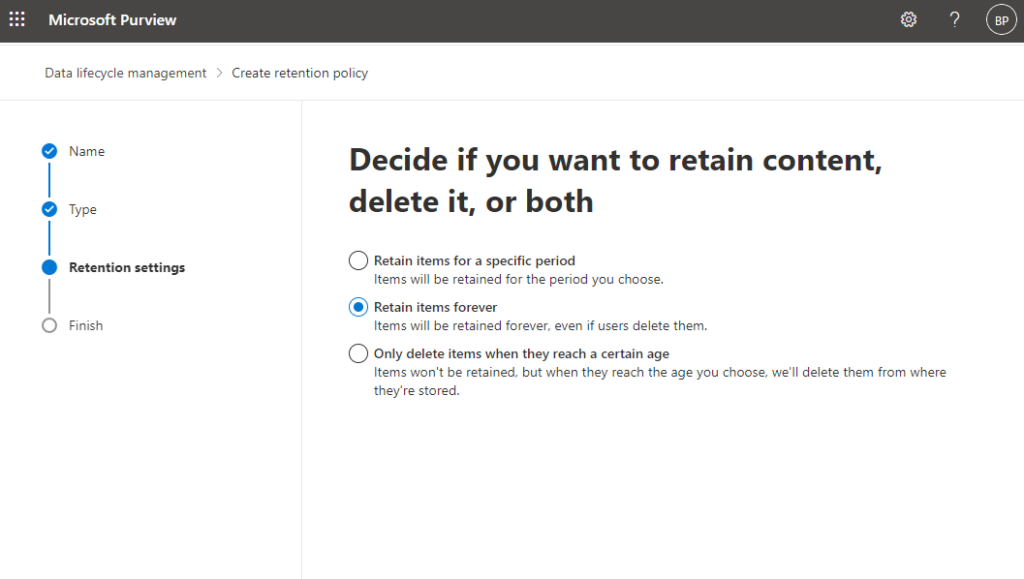
- Click Next
- Click Finish
Now you know how to prevent Microsoft 365 from purging your old messages. Let’s summarize.
The Bottom Line
Retention policies can ensure regulatory compliance or are a tool for automatically deleting older items. However, the opposite can also be true. You can use a retention policy to ensure that Microsoft 365’s Exchange Online keeps your messages indefinitely.
If you’ve found that Microsoft 365 has been purging your old messages that you may want access to later, you now have the steps to prevent this from happening.
You can find the answers to your remaining questions about retention policies in the FAQ and Resources sections below!
FAQ
What role does the Message Records Management feature play in message retention?
Message Records Management is an older feature. Microsoft recommends using retention policies and tags instead, but if you already use Message Records Management, it’ll work alongside retention policies.
Will setting up a default retention policy guarantee that Exchange Online won’t purge my older messages?
Not necessarily. Exchange Online allows you to create multiple message retention policies. The higher priority policy will apply if two policies contain contradictory settings. That being the case, you need to remove any other message retention policies that could potentially cause Exchange Online to delete your messages.
Why can’t I retain old messages with Microsoft 365’s compliance features?
Some Microsoft 365 compliance features can retain messages and data for a predetermined time. However, this won’t stop messages from being removed from users’ inboxes. Such messages will be accessible to your organization’s compliance staff but not end users.
Where do retention policy tags fit into all of this?
You can apply retention policy tags to specific folders (Inbox, Deleted Items, etc.) if you’ve got multiple retention policies. These tags tell Exchange Online which retention policy to apply to folder items, which controls how long the messaging platform keeps these items.
Does the end user have any control over message retention?
End users can apply their personal retention tags to any custom folders they might have created. Users can apply these tags to an individual item within a folder.
Resources
TechGenix: Article on Creating Outlook Profiles
Learn how to easily create new Outlook profiles.
TechGenix: Article on Outlook Inbox’s Clutter Feature
Find out how the Clutter feature can remove certain messages from the Outlook Inbox.
Microsoft: Article on Retention Policies
Discover Microsoft’s documentation on creating retention policies.
Microsoft: Article on Applying Retention Policies
Learn how to apply retention policies to mailboxes.
Microsoft: Article on Message Retention Settings
Read more about Microsoft’s Managed Folder Assistant and how it processes message retention settings.